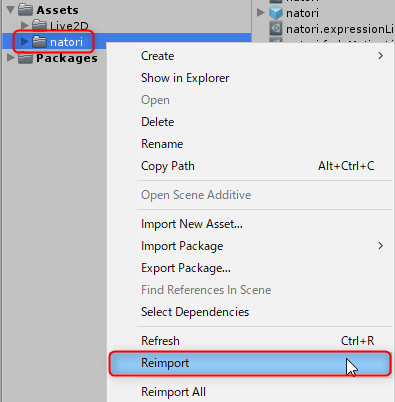Use the Pose Function
Updated: 01/30/2020
This page describes the procedure for having Cubism models control the display state of parts.
The following explanation is based on the assumption that the project is the same as the project for which the [Import SDK – Place Models] was performed.
See “Pose Settings” for information on how to set up Pose, and see “Pose” for the SDK’s Pose specifications.
Summary
If the model was imported with “Live2D/Cubism/OriginalWorkflow/Should Import As Original Workflow” checked in the Unity editor menu, Pose will be set on the model.
If you want to apply the Pose function to a model that has not been configured above, you can do so by following the procedure described in this article.
- Clear AnimationClip curves
- Re-import models in OW Mode
Note: When a model is reimported in OW Mode, components for OW other than Pose settings such as “CubismUpdateController,” “CubismParameterStore,” and “CubismExpressionController” will be added at the same time.
Clear AnimationClip curves
1. Check “Live2D/Cubism/OriginalWorkflow/Should Import As Original Workflow” in the Unity Editor menu.

2. Check “Live2D/Cubism/OriginalWorkflow/Should Clear Animation Curves” in the Unity Editor menu.

3. In the Project window, right-click on the folder of model data to be configured and click “Reimport.”
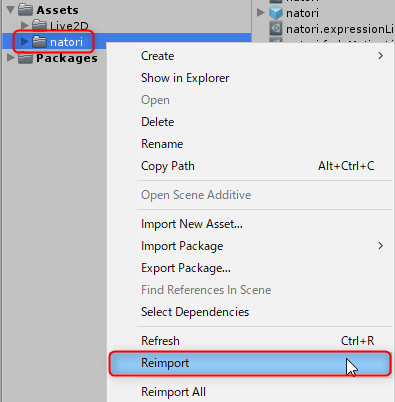
Re-import models in OW Mode
1. Uncheck “Live2D/Cubism/OriginalWorkflow/Should Clear Animation Curves” in the Unity Editor menu.

2. In the Project window, right-click on the folder of model data you want to re-import and click “Reimport.”