How to use the Stream Deck plug-in
Updated: 06/09/2025
Table Of Contents
Click here to download the plug-in.
Preparation
1. Download and install Stream Deck.
2. If you have the Stream Deck hardware, connect it to your PC.
3. If you do not have the hardware, download the smartphone version.
- a. Start the smartphone application. Check that your PC is selected from the displayed candidate connection destinations and connect it.
b. If your device is not displayed as a candidate, you can add a mobile device via a USB connection or from the upper left corner of the Stream Deck. (2D code)
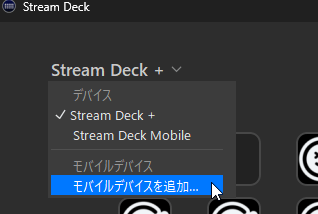
4. Double-click the plug-in downloaded above to install. If the plug-in appears as shown in the image, it is ready to use.
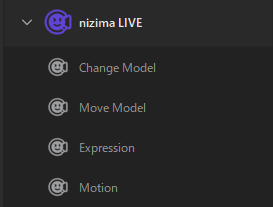
How to use
The currently available functions are as follows.
The dial is only supported for Stream Deck +, so keys can be set in the smartphone app.
| Function name | Category | Feature |
|---|---|---|
| Change Model | Key | Change the currently selected model to the model selected in the list. |
| Move Model | Key | Move, scale, and rotate the currently selected model. |
| Expression | Key | Play and stop facial expressions of the currently selected model. |
| Motion | Key | Play and stop the motion of the currently selected model. |
| Rotate Model | Dial | Rotate the currently selected model. |
| Zoom Model | Dial | Scale the currently selected model. |
- 1. Start nizima LIVE and turn on the plug-in function.
- a. If the default port (22022) is used, the plug-in function will automatically try to connect at startup. When the screen display is as shown in the image, turn the plug-in function on.
b. Proceed to step 2 if the plug-in function is not displayed in the manager, such as when the port has been changed.

2. Drag and drop the function you want to use onto the key position.
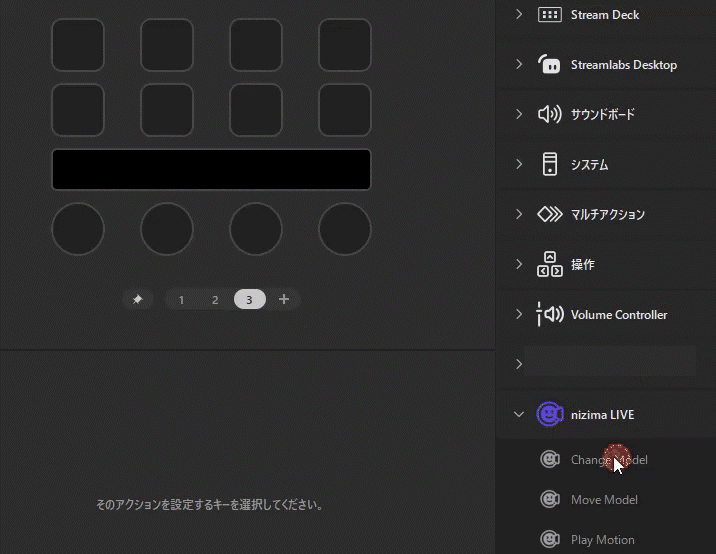
- a. The setting screen appears at the bottom. To switch the display, click the key above that you want to set.
b. If the connection has failed, the [Setting] item is displayed as shown in the image. Enter the port number and click the [Connect] button to connect.

3. Configure any settings on the settings screen and tap a key to reflect the settings in nizima LIVE.
Point
Setting up a multi-action allows you to perform multiple actions with a single button.For example, you can move the model after changing it by setting the multi-action as shown in the figure below.
Note that the multi-action will fail if you do not set a delay. This is because the model will attempt to move while it is loaded.


Point
It is also possible to use the multi-action switch to switch expressions and motions.
Was this article helpful?
YesNo
