How to Take Screenshots
Updated: 02/19/2024
Point
For shooting with a transparent background
In the main window, select “Background settings” > the “Transparent background” tab > “Transparent Background” > and click “Set as background” to make the background transparent before shooting.
Point
If you want to add a countdown to your screenshot,
In the main window, go to “Settings/Others” > “Options” > “Screenshot” > “Timer Settings” and set it to 3 or 10 seconds, then the countdown will start when you press the shortcut or screenshot button.
How to Shoot with the Click of a Button
- 1. Click the screenshot function button in the lower right corner of the main window at the time you want to take a screenshot.
-

- 2. A screenshot is taken and an image preview is displayed. If the image is acceptable, click “Save.”
-
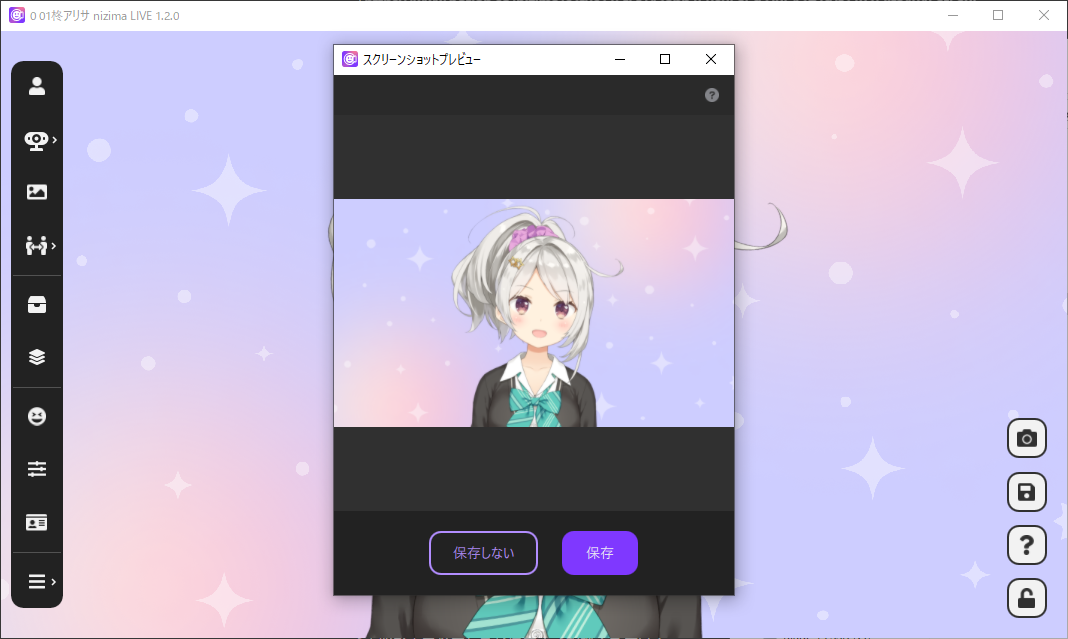
- 3. The image data is saved in the designated PC folder and “Image saved” is displayed in the upper right corner of the screen.
-
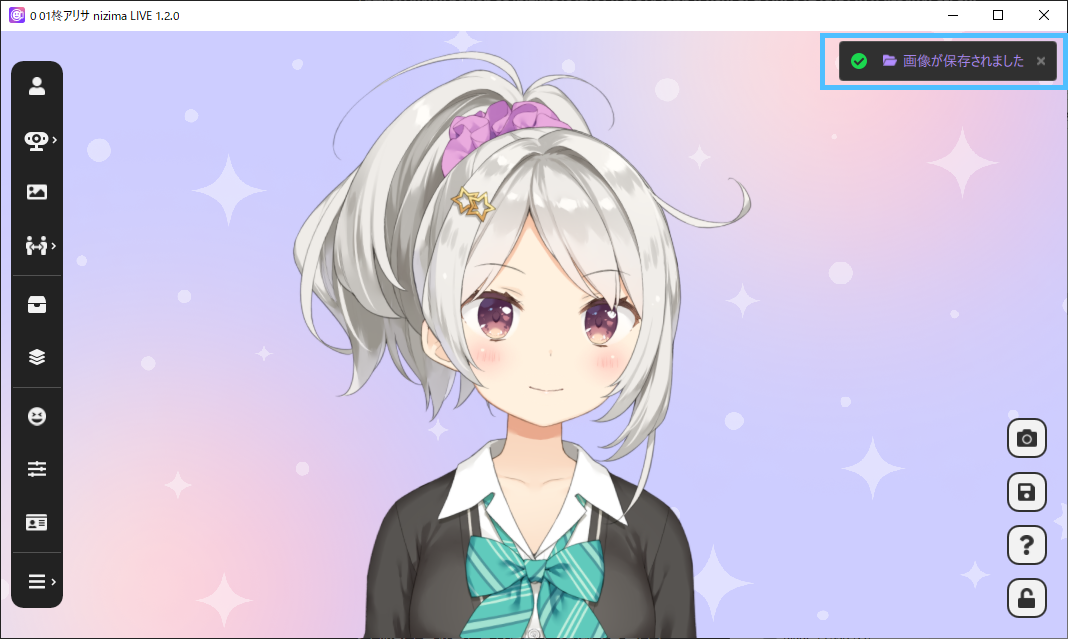
How to Shoot with a Shortcut Key
- 1. From the main window, click “Settings/Other” > “Option” > “Screenshot,” enter the shortcut key you wish to set and click “Save.”
-
Note: The F3 key is set by default.
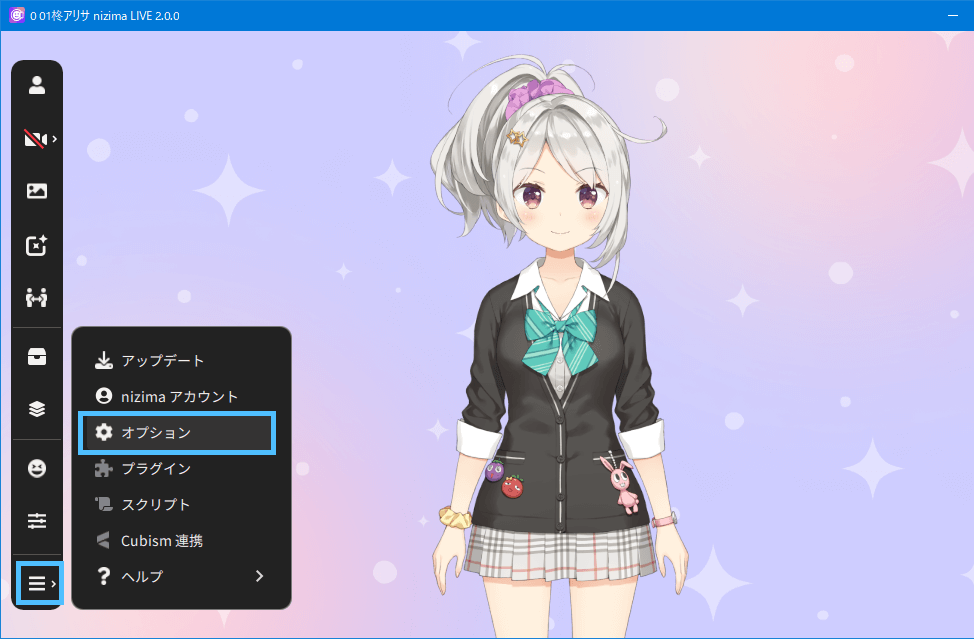
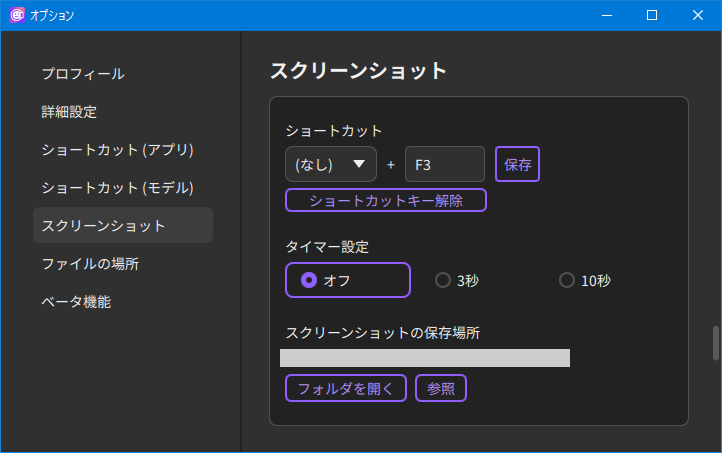
- 2. Return to the main window and press the shortcut key set in step 1 at the timing you want to shoot.
- 3. The image data is saved in the designated PC folder and “Image saved” is displayed in the upper right corner of the screen.
How to Open the Image Storage Location
It can be opened in one of the following ways.
- Click “Settings/Other” > “Option” > “Screenshot” > “Open folder.”
- Click on the “Image saved” text that appears in the upper right corner of the window after taking the screenshot.
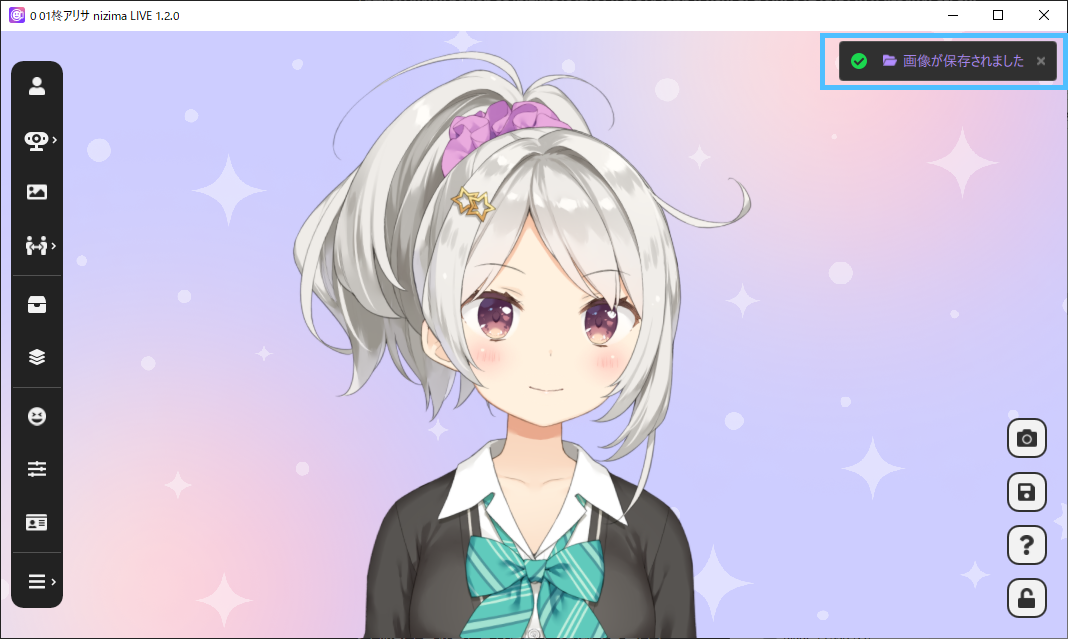
Was this article helpful?
YesNo
