How to Use Hand Tracking
Updated: 02/21/2025
Point
For detailed parameters of hand tracking, please refer to the Hand Tracking Specifications.
To enable the hand camera, select the camera for hand tracking in one of the following ways.
Click on Hand tracking from the menu on the left of the main window and select the camera to be used for hand tracking.
Notes
The only camera that can be used for hand tracking is a webcam.
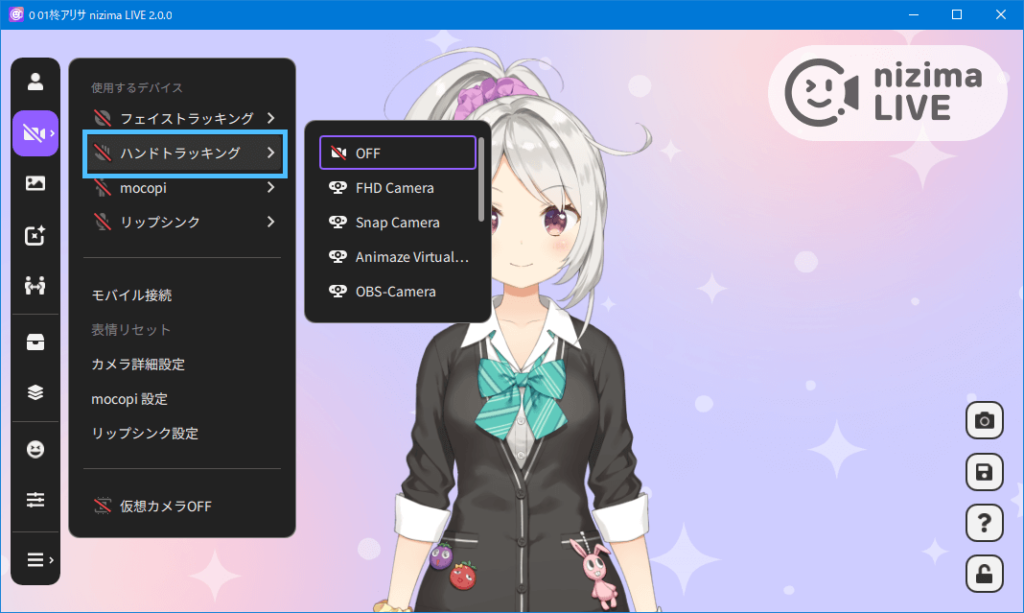
Select Advanced camera settings and set the camera to be used for hand tracking.
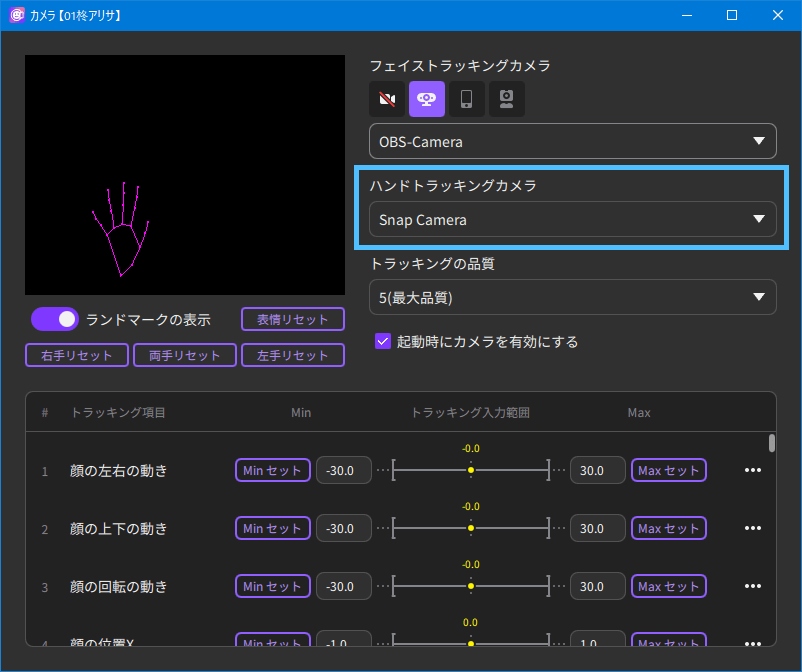
When the model’s moving hands are the opposite of the hands captured by the camera
1. Select Parameter settings from the menu on the left side of the main window.
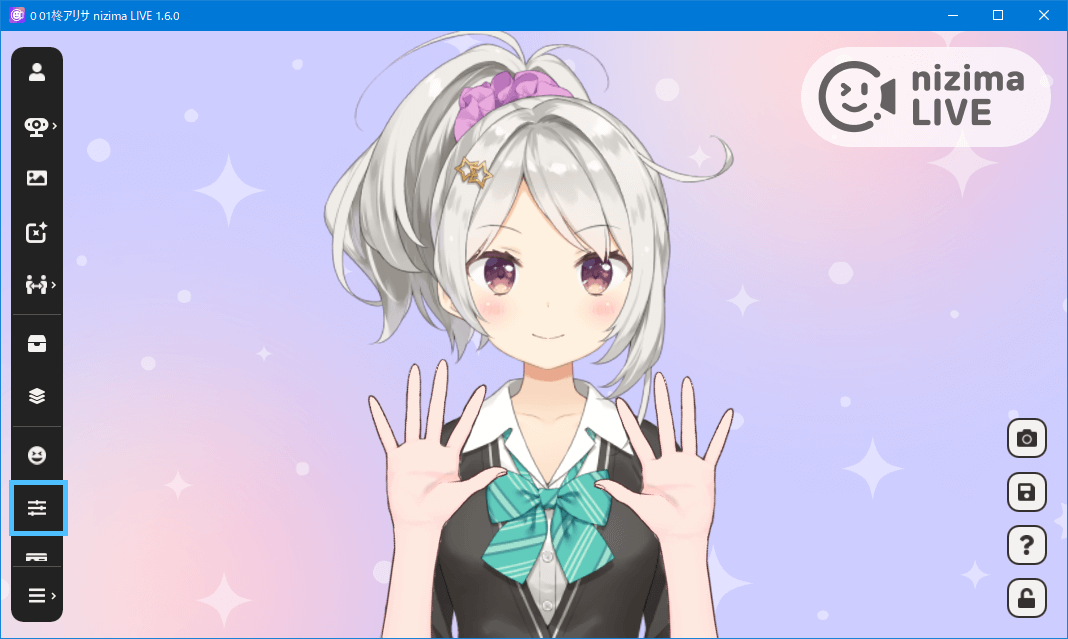
2. From the “…” menu icon in the upper-right corner of the settings window, select Swap left/right hand.
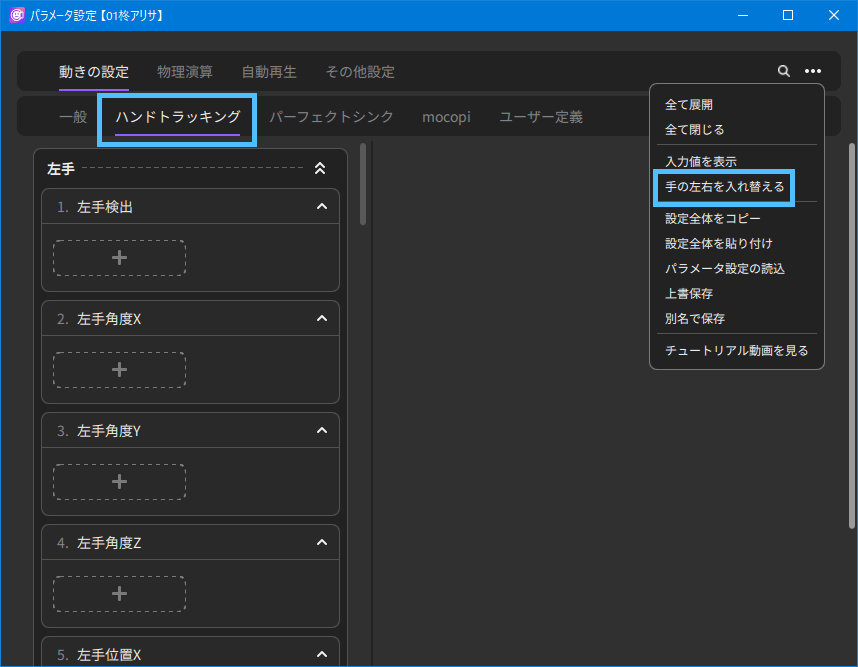
Point
Even for Models that do not support hand tracking, you can add hands that can move freely by downloading the “Hand tracking items (6 items in total)” in the item function.
