How to Set Shortcut Keys for Expressions and Motions
Updated: 04/04/2025
By setting up shortcut keys, you can play back expressions/motions by simply pressing corresponding keys on the keyboard.
- 1. Click on “Expression/Motion” from the menu on the left.
-

- 2. A list of expressions and motions associated with the Live2D model is displayed.
-
Expressions and motions can be created in Live2D Cubism or can be set in nizima LIVE. Click here for more information.
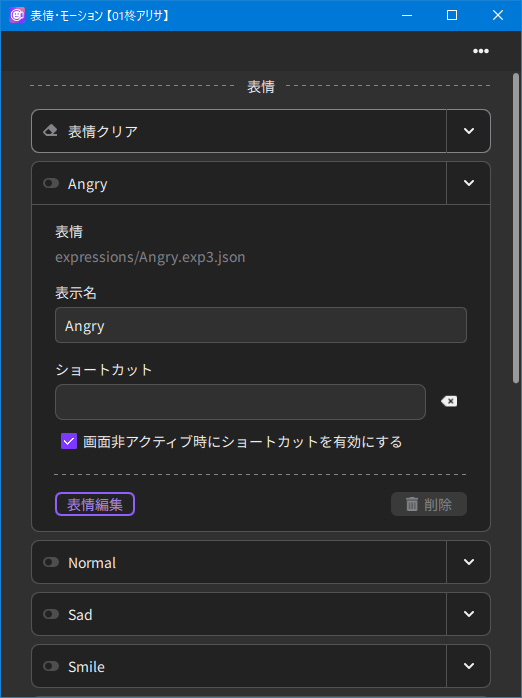
- 3. Click on the triangle to the right of the expression/motion for which you want to set a shortcut key to open it.
- 4. Enter the name you wish to display in nizima LIVE in “Display name.”
- 5. Enter the shortcut key to assign to the opened expression or motion in “Shortcut.”
For example, to set the “A” key to play the model’s angry expression, click the triangle to the right of the angry expression to open it, enter “Angry” in “Display name,” and enter “A” in “Shortcut.”
Point
If you want to enable shortcuts even when another window is open, select the “Enable shortcuts when screen is inactive” checkbox.
This setting can also be configured all at once in Option. See “Settings/Other” for details.
Was this article helpful?
YesNo
