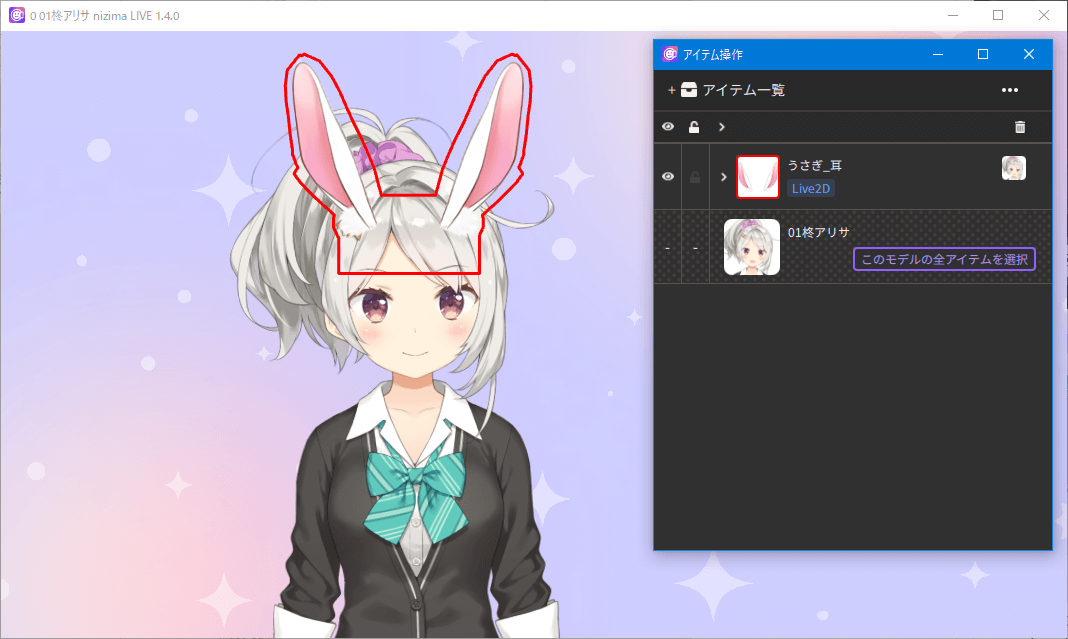Item operation
Updated: 07/07/2023
You can manage the items placed in the window.
Click the item operation icon or click “Place item” in the Item list window to open the Item operation window.
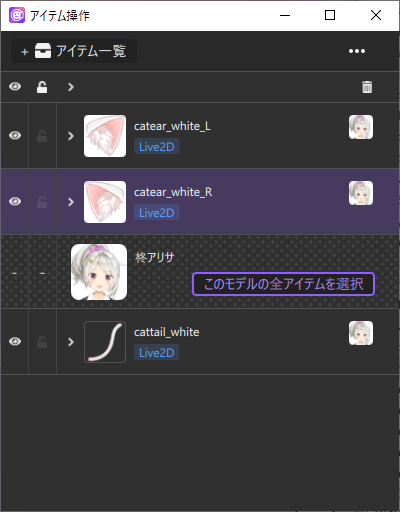
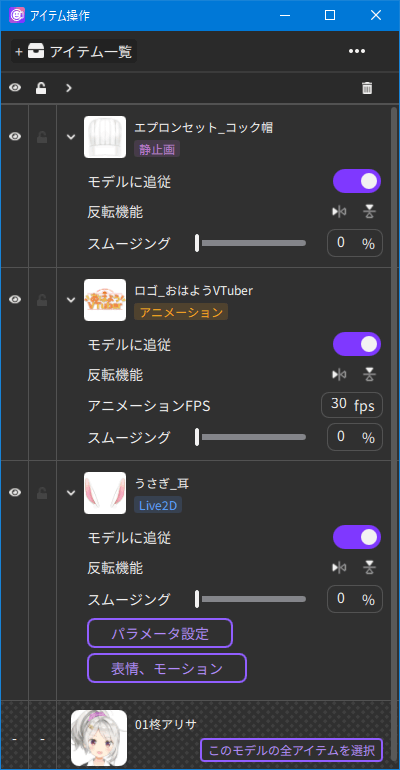
| Item | Function |
|---|---|
Show/Hide | Switches between showing and hiding items. The icon in the list header allows for batch operation of the entire list. |
Lock/Unlock operation | Enables/disables operation. The icon in the list header allows for batch operation of the entire list. |
Delete | Deletes items from the window. Since this is different from deregistration, even if an item is deleted, the same item can be displayed again from the item list. |
| Follow the model | Enables/disables model tracking. If disabled, the item will not follow (stick to) the model even if it is placed on the model. |
| Inversion function | One control flips the item left/right, and the other control flips the item up/down. |
| Animation FPS (Animation items only) | Sets the animation playback speed. |
| Smoothing | Sets the delay for tracking. 0% means no delay, 100% means no tracking. |
| Parameter settings (Live2D items only) | Sets parameters for each item. |
| Expressions and motions (Live2D items only) | Sets facial expressions and motion files for each item. |
Point
If an item is placed on the model with “Follow the model” turned on, the item will be attached to the model using the cursor position at the time the item is dropped as the reference point.
Changing the display order
Change the display order by dragging items to change their order in the list.
The higher the item/model on the list, the closer to the front it appears.
Delete all items
Click “…” in the upper-right corner of the Item operation window to display “Delete all items.”
Click this button to delete all items from the window. Since this is different from deregistration, even if an item is deleted, the same item can be displayed again from the item list.
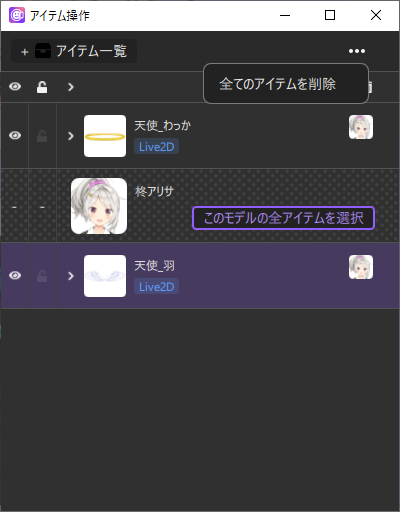
Highlighting items
When you hold down ctrl and click the thumbnail of an item in the Item operation window, the corresponding item is highlighted with a red frame.
Highlighting is not displayed on the output destination (OBS, web conference tools, etc.) when the OBS plug-in or a virtual camera is used.
To remove highlighting, click the main window.