Collaboration Function
Updated: 07/26/2024
Create your own collaboration room or join a collaboration room created by another user.
Point
- If you are using the nizima LIVE free plan, the collaboration functions have a 5-minute time limit.
Please see Pricing Plans for more information, including a comparison of features with paid plans and a price list. - *If there is even one paying user among the collaboration participants, the collaboration time limit will be lifted.
- For compatibility of each version, please refer to the latest version of nizima LIVE down the operating environment.
Latest nizima LIVE version download page - The maximum number of room participants is 8.
- Voice requires the use of a separate calling application or other means.
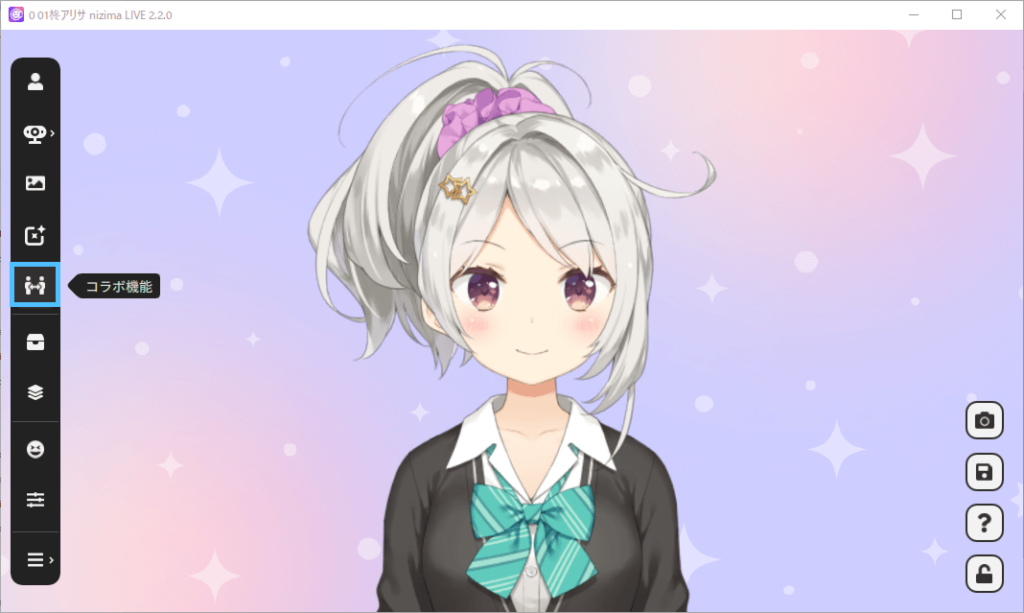
Common Room Setting Items
- If you are using the nizima LIVE free plan, the collaboration functions have a 5-minute time limit.
Please see Pricing Plans for more information, including a comparison of features with paid plans and a price list. - *If there is even one paying user among the collaboration participants, the collaboration time limit will be lifted.
- For compatibility of each version, please refer to the latest version of nizima LIVE down the operating environment.
Latest nizima LIVE version download page - The maximum number of room participants is 8.
- Voice requires the use of a separate calling application or other means.
- If you are using the nizima LIVE free plan, the collaboration functions have a 5-minute time limit.
- The name displayed to participants in the collaboration room.
- If you are using the nizima LIVE free plan, the collaboration functions have a 5-minute time limit.
Please see Pricing Plans for more information, including a comparison of features with paid plans and a price list. - *If there is even one paying user among the collaboration participants, the collaboration time limit will be lifted.
- For compatibility of each version, please refer to the latest version of nizima LIVE down the operating environment.
Latest nizima LIVE version download page - The maximum number of room participants is 8.
- Voice requires the use of a separate calling application or other means.
- If you are using the nizima LIVE free plan, the collaboration functions have a 5-minute time limit.
- If you are using the nizima LIVE free plan, the collaboration functions have a 5-minute time limit.
Please see Pricing Plans for more information, including a comparison of features with paid plans and a price list. - *If there is even one paying user among the collaboration participants, the collaboration time limit will be lifted.
- For compatibility of each version, please refer to the latest version of nizima LIVE down the operating environment.
Latest nizima LIVE version download page - The maximum number of room participants is 8.
- Voice requires the use of a separate calling application or other means.
- If you are using the nizima LIVE free plan, the collaboration functions have a 5-minute time limit.
- If you are using the nizima LIVE free plan, the collaboration functions have a 5-minute time limit.
Please see Pricing Plans for more information, including a comparison of features with paid plans and a price list. - *If there is even one paying user among the collaboration participants, the collaboration time limit will be lifted.
- For compatibility of each version, please refer to the latest version of nizima LIVE down the operating environment.
Latest nizima LIVE version download page - The maximum number of room participants is 8.
- Voice requires the use of a separate calling application or other means.
- If you are using the nizima LIVE free plan, the collaboration functions have a 5-minute time limit.
-
Select the camera to be used during the collaboration.
Point
- If you are using the nizima LIVE free plan, the collaboration functions have a 5-minute time limit.
Please see Pricing Plans for more information, including a comparison of features with paid plans and a price list. - *If there is even one paying user among the collaboration participants, the collaboration time limit will be lifted.
- For compatibility of each version, please refer to the latest version of nizima LIVE down the operating environment.
Latest nizima LIVE version download page - The maximum number of room participants is 8.
- Voice requires the use of a separate calling application or other means.
- If you are using the nizima LIVE free plan, the collaboration functions have a 5-minute time limit.
Creating a Room
The room ID input field is not displayed; the ID will be displayed after the room is created.
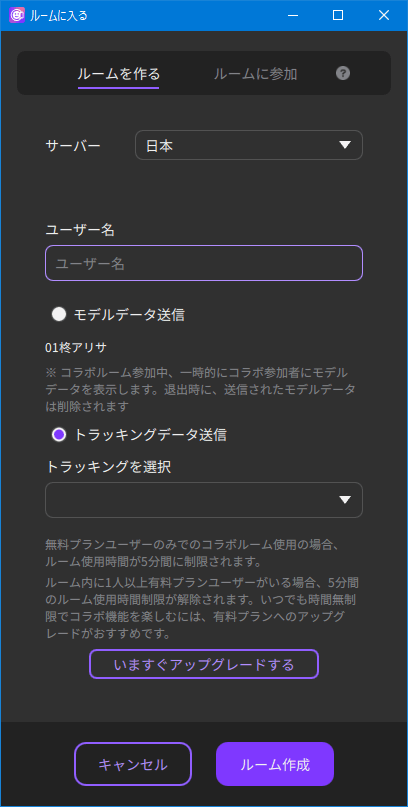
- If you are using the nizima LIVE free plan, the collaboration functions have a 5-minute time limit.
Please see Pricing Plans for more information, including a comparison of features with paid plans and a price list. - *If there is even one paying user among the collaboration participants, the collaboration time limit will be lifted.
- For compatibility of each version, please refer to the latest version of nizima LIVE down the operating environment.
Latest nizima LIVE version download page - The maximum number of room participants is 8.
- Voice requires the use of a separate calling application or other means.
- If you are using the nizima LIVE free plan, the collaboration functions have a 5-minute time limit.
- Create a collaboration room.
-
- If you are using the nizima LIVE free plan, the collaboration functions have a 5-minute time limit.
Please see Pricing Plans for more information, including a comparison of features with paid plans and a price list. - *If there is even one paying user among the collaboration participants, the collaboration time limit will be lifted.
- For compatibility of each version, please refer to the latest version of nizima LIVE down the operating environment.
Latest nizima LIVE version download page - The maximum number of room participants is 8.
- Voice requires the use of a separate calling application or other means.
- If you are using the nizima LIVE free plan, the collaboration functions have a 5-minute time limit.
Joining a Room
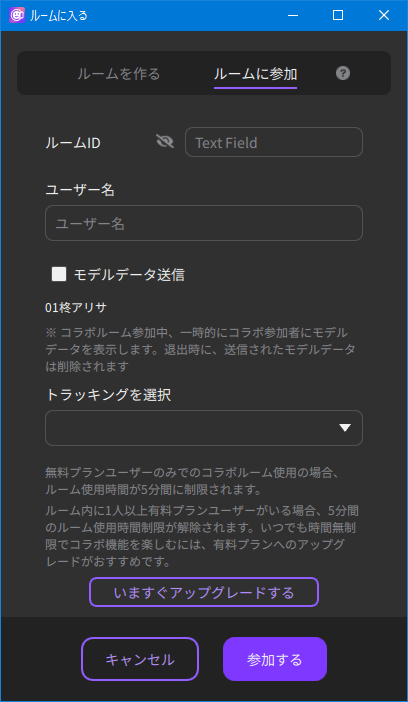
- If you are using the nizima LIVE free plan, the collaboration functions have a 5-minute time limit.
Please see Pricing Plans for more information, including a comparison of features with paid plans and a price list. - *If there is even one paying user among the collaboration participants, the collaboration time limit will be lifted.
- For compatibility of each version, please refer to the latest version of nizima LIVE down the operating environment.
Latest nizima LIVE version download page - The maximum number of room participants is 8.
- Voice requires the use of a separate calling application or other means.
- If you are using the nizima LIVE free plan, the collaboration functions have a 5-minute time limit.
- Enter the room ID received separately from the collaboration room creator.
- If you are using the nizima LIVE free plan, the collaboration functions have a 5-minute time limit.
Please see Pricing Plans for more information, including a comparison of features with paid plans and a price list. - *If there is even one paying user among the collaboration participants, the collaboration time limit will be lifted.
- For compatibility of each version, please refer to the latest version of nizima LIVE down the operating environment.
Latest nizima LIVE version download page - The maximum number of room participants is 8.
- Voice requires the use of a separate calling application or other means.
- If you are using the nizima LIVE free plan, the collaboration functions have a 5-minute time limit.
-
Participate in the collaboration room.
- If you are using the nizima LIVE free plan, the collaboration functions have a 5-minute time limit.
Please see Pricing Plans for more information, including a comparison of features with paid plans and a price list. - *If there is even one paying user among the collaboration participants, the collaboration time limit will be lifted.
- For compatibility of each version, please refer to the latest version of nizima LIVE down the operating environment.
Latest nizima LIVE version download page - The maximum number of room participants is 8.
- Voice requires the use of a separate calling application or other means.
- If you are using the nizima LIVE free plan, the collaboration functions have a 5-minute time limit.
Behavior of Items during Collaboration
- If you are using the nizima LIVE free plan, the collaboration functions have a 5-minute time limit.
Please see Pricing Plans for more information, including a comparison of features with paid plans and a price list. - *If there is even one paying user among the collaboration participants, the collaboration time limit will be lifted.
- For compatibility of each version, please refer to the latest version of nizima LIVE down the operating environment.
Latest nizima LIVE version download page - The maximum number of room participants is 8.
- Voice requires the use of a separate calling application or other means.
Was this article helpful?
YesNo
