Expression/Motion
Updated: 10/07/2025
Table Of Contents
Newly created expression files, exp3.json (expression files) and motion3.json (motion files) associated with model3.json are listed.
Click the ▽ button to the right of each item to set shortcut keys and other settings.

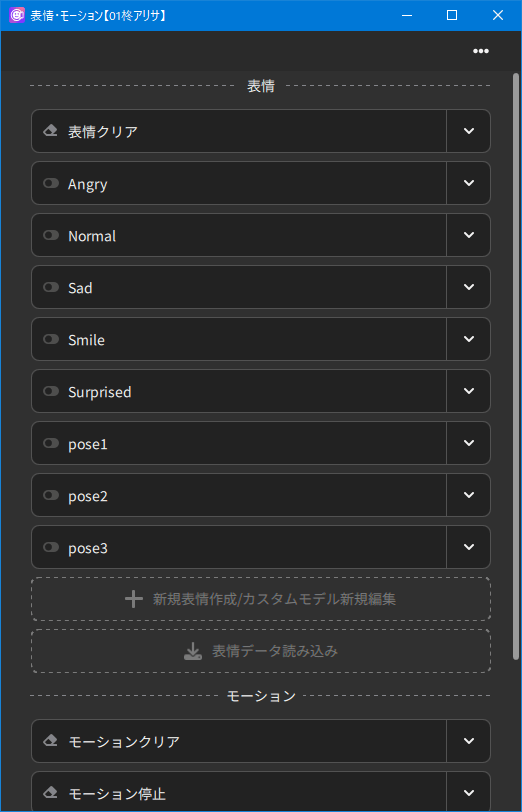
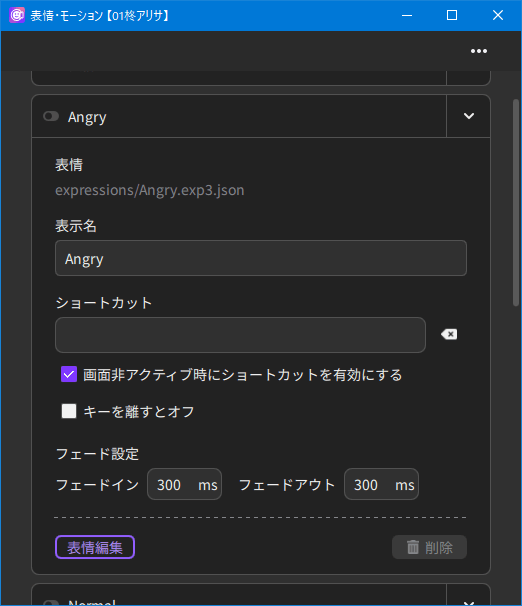
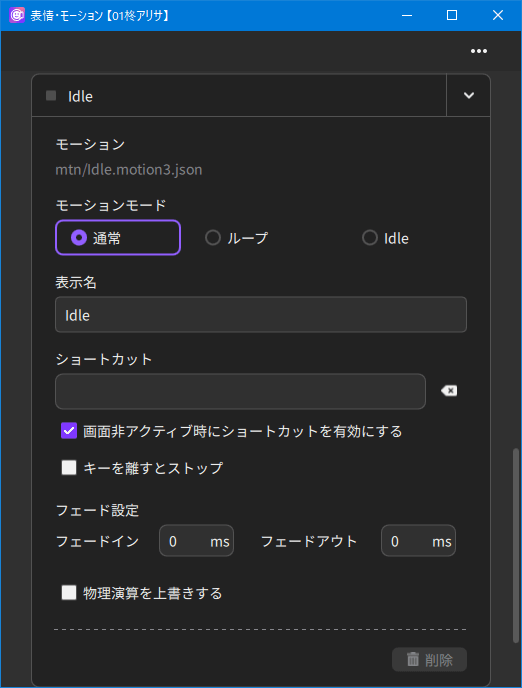
- Edit expression (Expression column only)
- You can edit parameters and fade-in/fade-out settings of the selected expression.
- Motion mode (Motion column only)
- Normal
- Plays the motion only once without repeating it.
- Loop
- Plays the motion repeatedly.
- Idle
- Set an idling motion that will automatically play when no motion is selected.
Note: If Idle is selected for multiple motions, the motions for which Idle is selected will be played at random. - Display name
- You can change the display name on nizima LIVE.
- Shortcut
- Enter any shortcut key to reflect facial expressions/motions in the model by simply pressing the specified key on the keyboard. Press the × next to this field to reset it.
- Enable shortcuts when screen is inactive
- If this checkbox is selected, this shortcut is enabled even when the screen is inactive.
- Delete
- Deletes an expression/motion from the list.
Those associated with model3.json cannot be deleted. - Create new expression/edit new custom model
- Create or edit expressions (exp3.json) within nizima LIVE.
- Expression/motion data loading
- Loads expression (exp3.json)/motion (motion3.json).
- Fade setting
- Set the timing (in milliseconds) at which the motion is switched.
1 ms = 0.001 sec - Off/Stop when key is released
- Releasing a key set as a shortcut resets the expression/motion.
Point
- Display varies with each model.
- Please contact the model author for the settings file (exp3.json, motion3.json).
New registration/editing of expressions
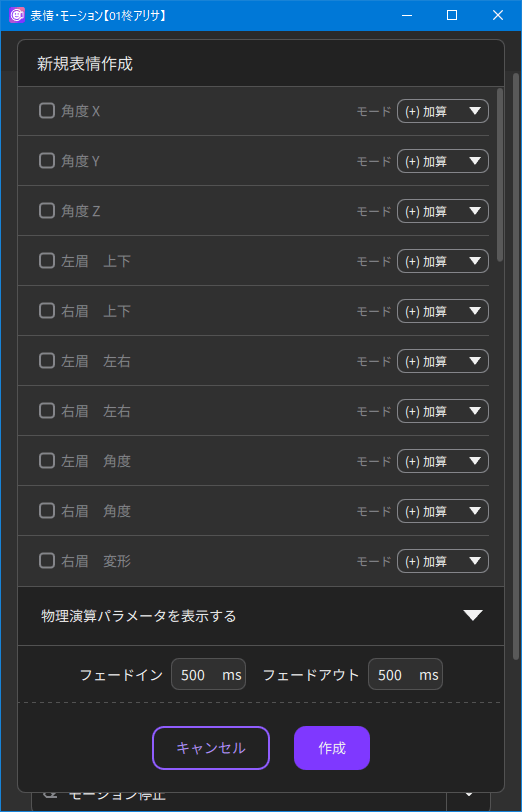
- Mode
- Adds an expression value to the current value using the calculation method of addition, multiplication, or overwriting.
- Display physics parameters
- By default, the parameters set for physics operations are hidden.
Click on “Display physics parameters” to display them. - Fade-in/Fade-out
- Set the timing (in milliseconds) for switching expressions.
1 ms = 0.001 sec - Create
- Creates and saves a new exp3 file.
- Create under a different name
- This is displayed when editing. The expression being edited is not modified and is saved under a different name.
- Overwrite and save
- This is displayed when editing. Overwrites the expression being edited and saves it.
New registration/editing of expressions
Was this article helpful?
YesNo
