Effect functions
Updated: 02/19/2024
It is possible to apply effects to the background, the model, and the whole image respectively.
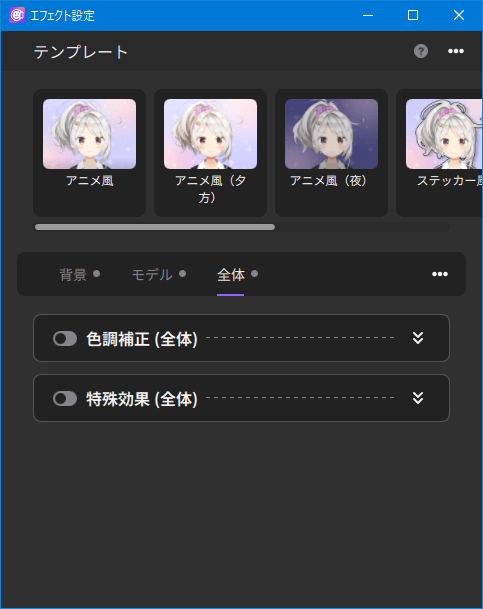
Template
Settings can be recalled automatically without complicated configuration.
Users can also create their own templates and save and import them from the “…” menu in the upper-right corner.
Background
Select this to apply effects only to the background.
Model
Select this to apply effects only to models and items.
All
Select this to apply effects to all backgrounds and models.
How to view special effects
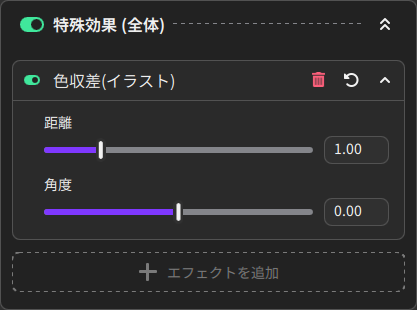
 | Turns the effect ON/OFF. |
 | Deletes the effect. |
 | Resets the effect. |
  | Drag & drop to reorder the special effects. |
Registered effect categories

| New | Displays a list of effects added in the update. |
| All | Displays a list of all effects. |
| Particle | Displays a list of particle effects. |
List of effects
Color correction
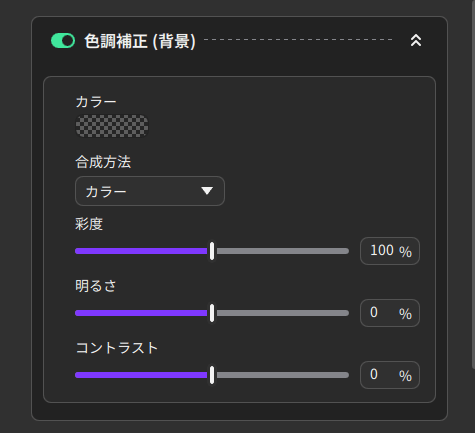
Automatic coloring from background color (model layer only)
Composite the average color of the background according to the blending ratio using the specified composite method.
Color
Specify the color.
Color composition
Specify a color and composite with that color.
Saturation/Brightness/Contrast
As with most image processing software, you can change the saturation and other parameters.
Special effects
These are effects other than basic color correction.
Up to 10 of these effects can be added for each layer.
Glow
Effect that makes an object appear to be vaguely luminous.
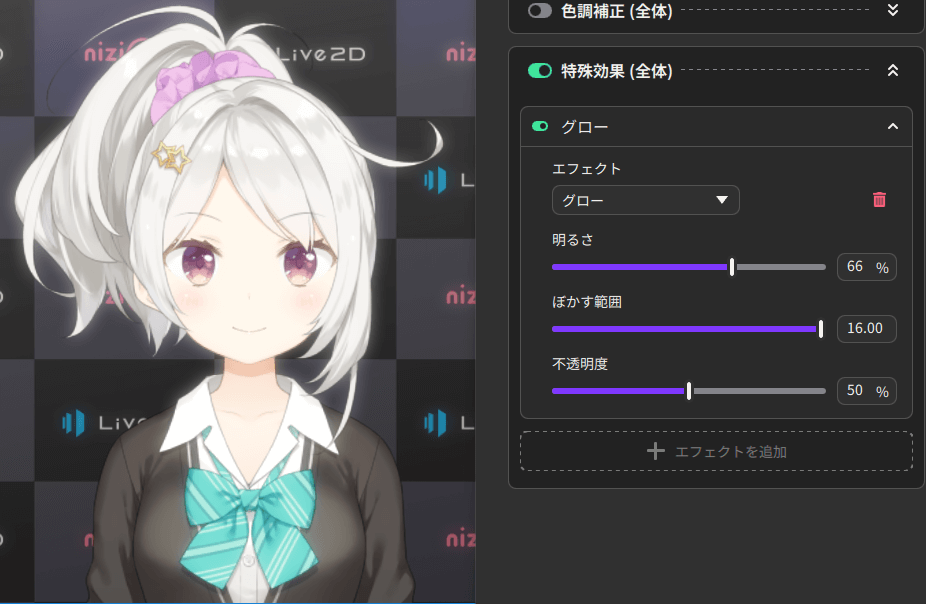
Diffusion
Effect that makes an object appear to emit light when it receives light.
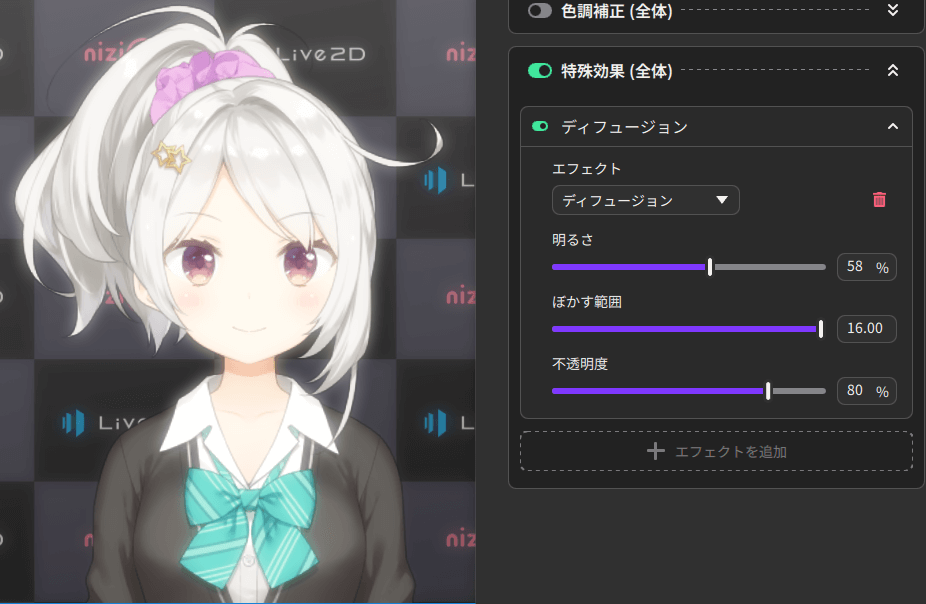
Bloom
Effect of emphasizing bright areas.
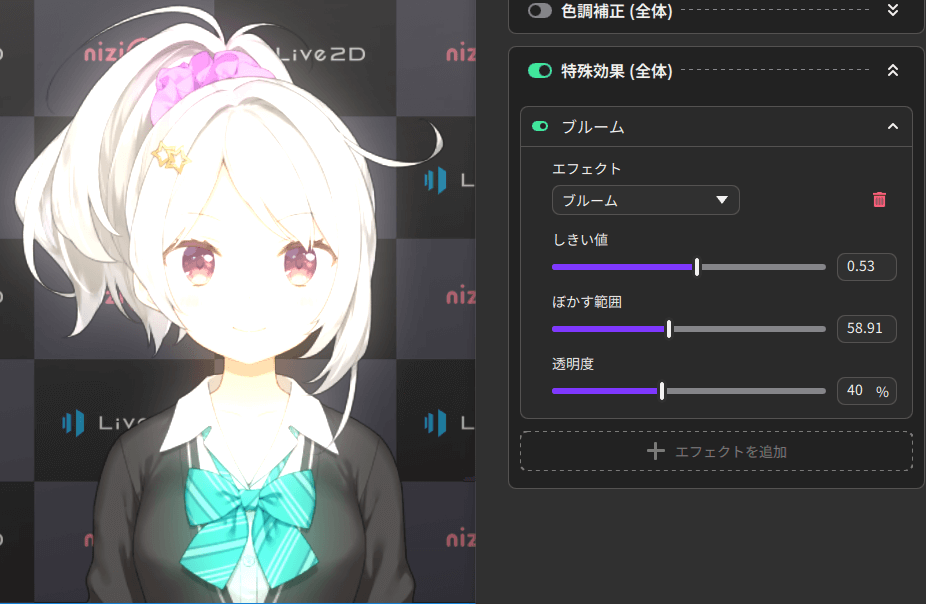
Gradation
Effect of a gradual transition of color from one color to another from the top to the bottom.
It is also possible to use a single color gradation by making one color transparent.
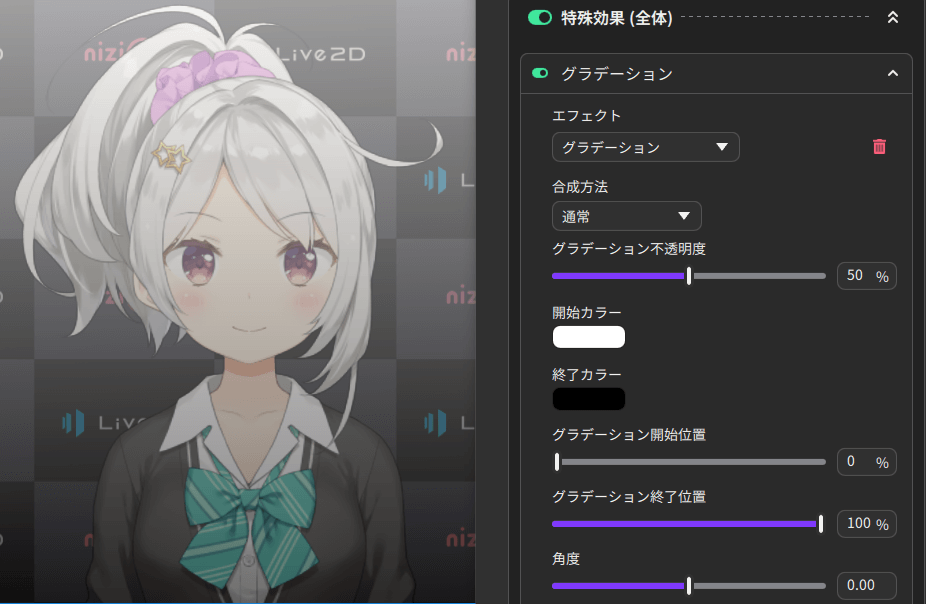
Flare
Effect in which light appears to leak from above.
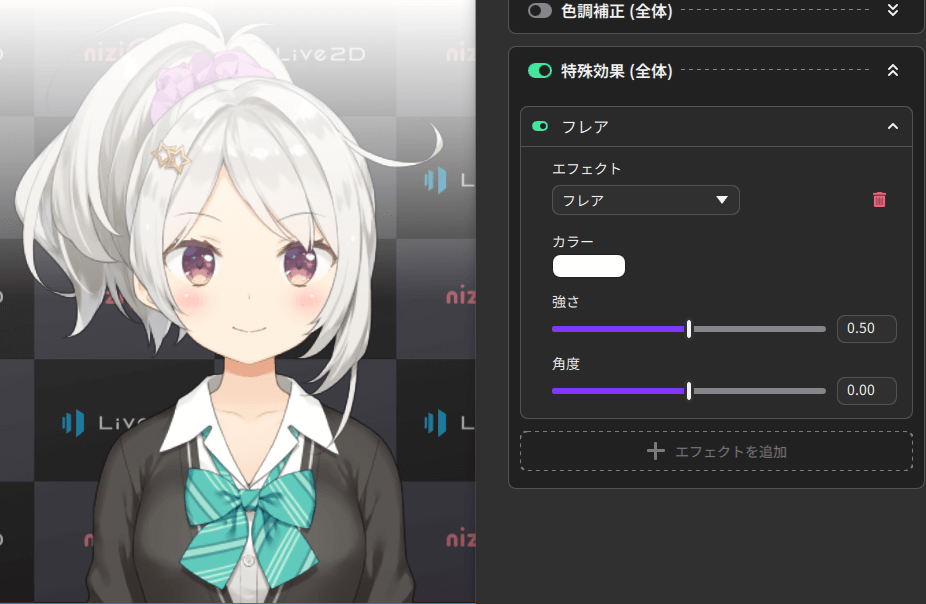
Smoke (whole image layer only)
Effect of the appearance of steam.
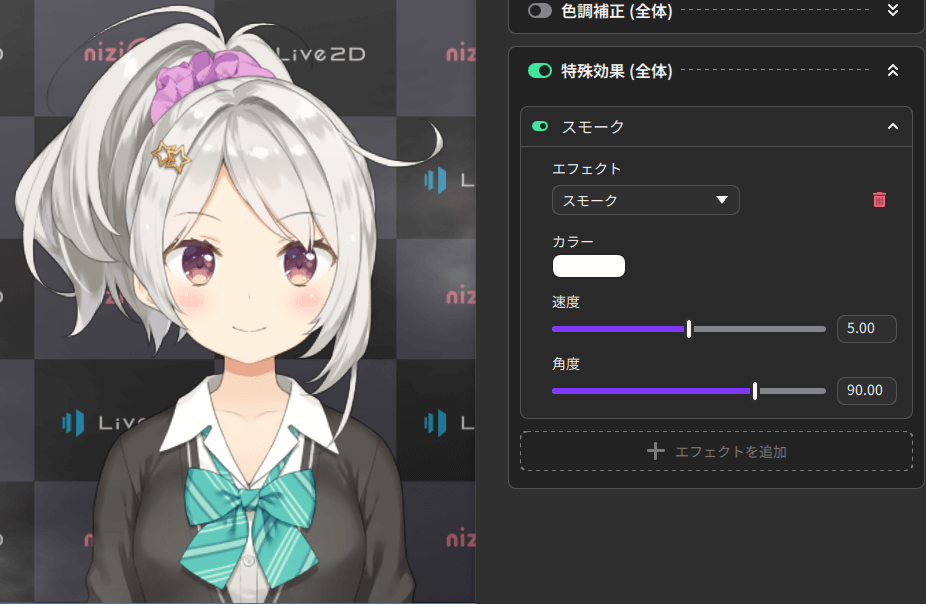
Vignette
Effect of darkening the four corners.
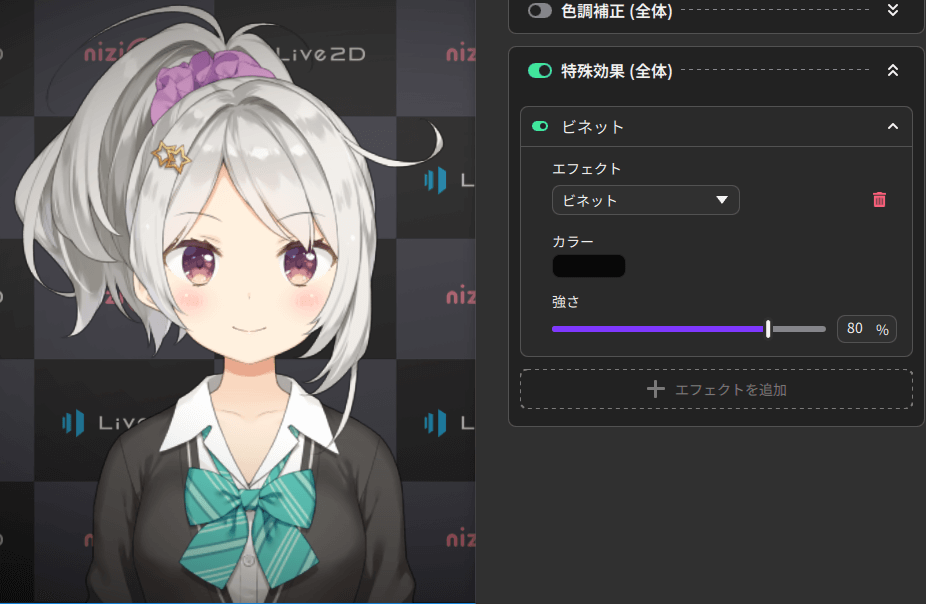
Camera shake
Effect like the camera shaking.
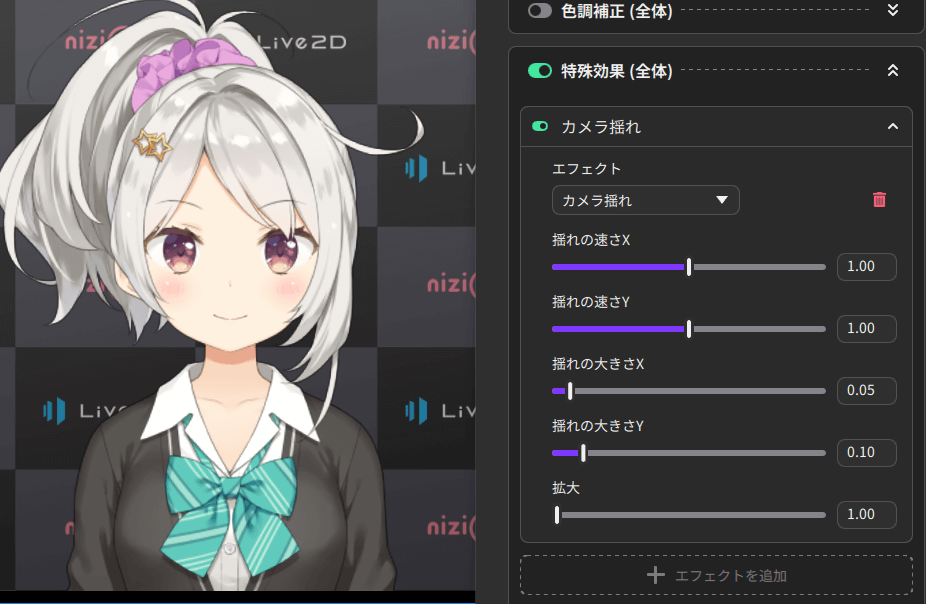
Blur
Effect of blurring.
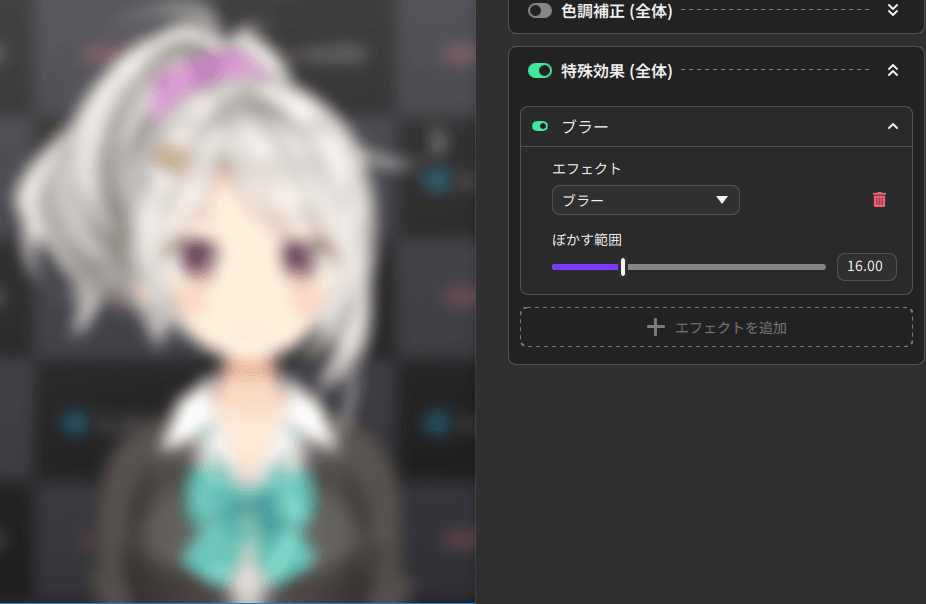
Chromatic aberration (illustration)
Effect of color blurring simply expressed for illustration.
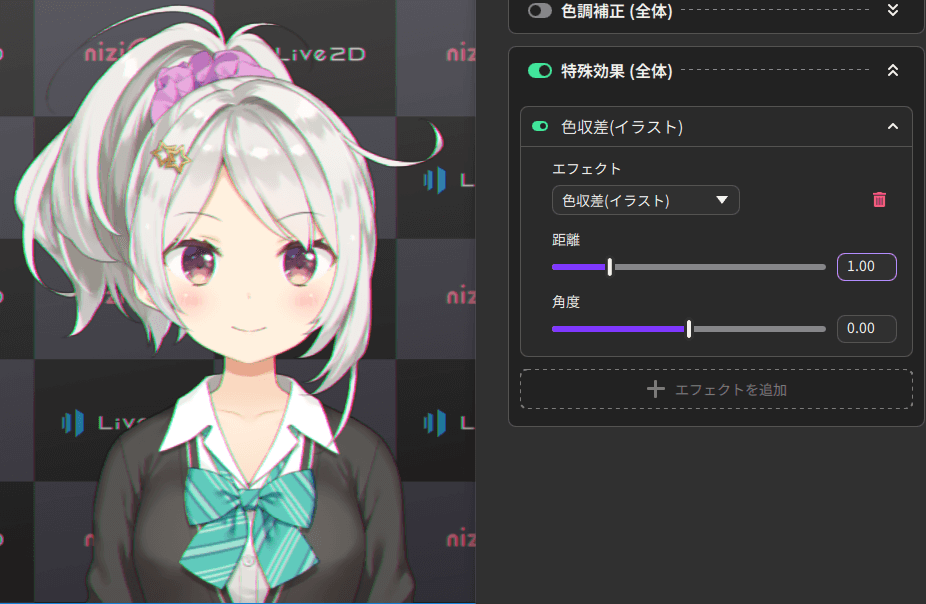
Chromatic aberration (camera)
Camera lens simulation. The colors become more blurred the further outward they are.
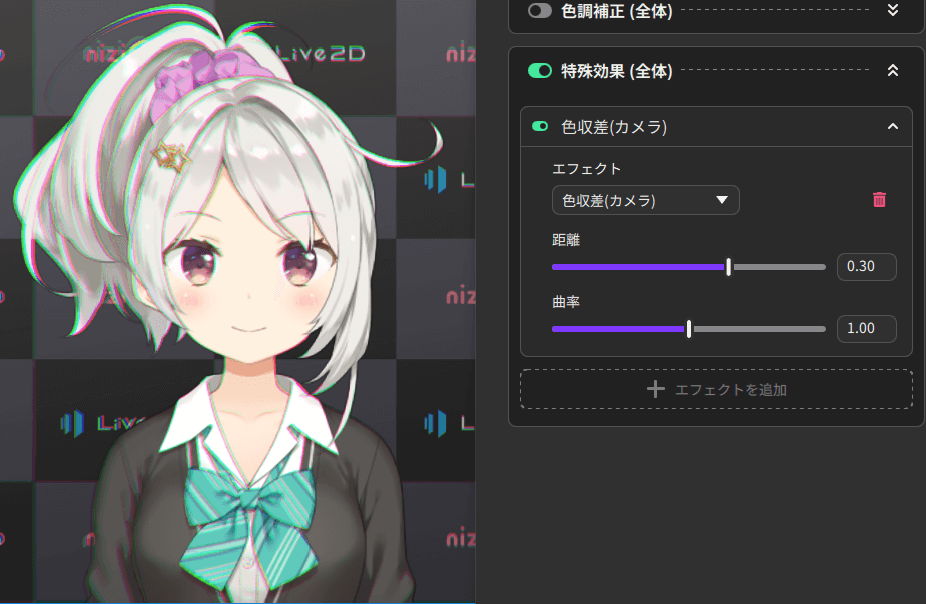
Shadow (model and background only)
Effect that adds a shadow to the model or background.
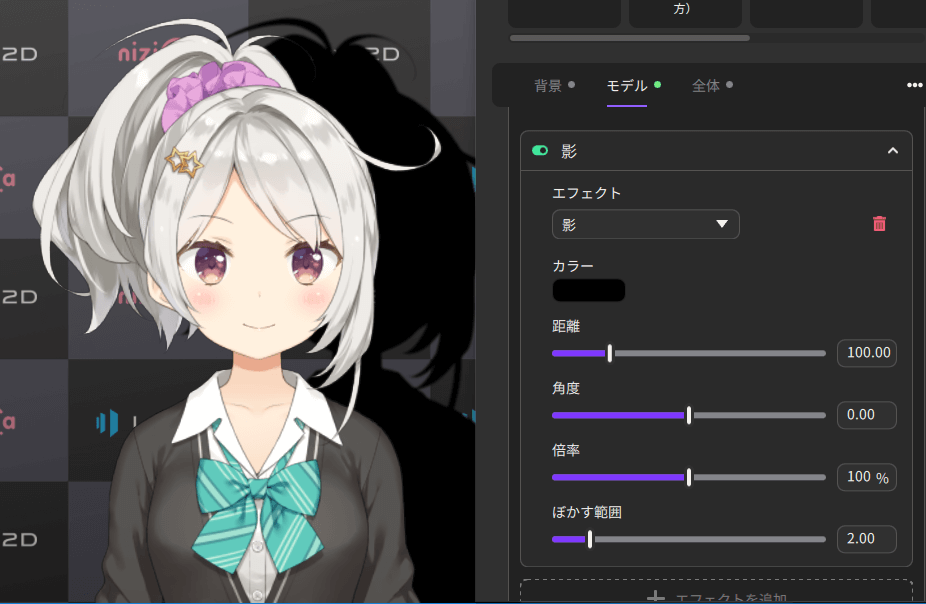
Outline (model only)
Effect that adds an outline around the model.
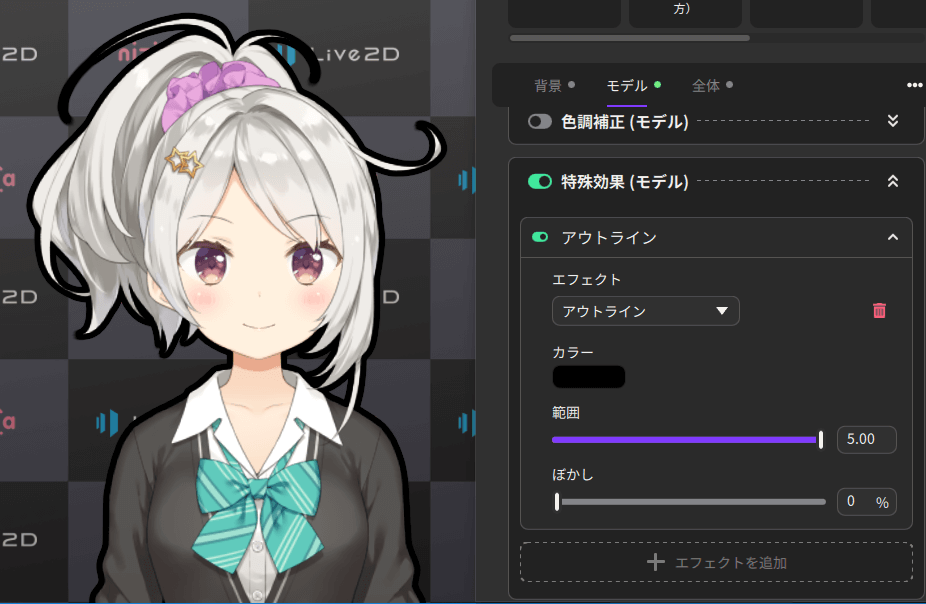
Distortion
Effect that makes the image appear wavy.
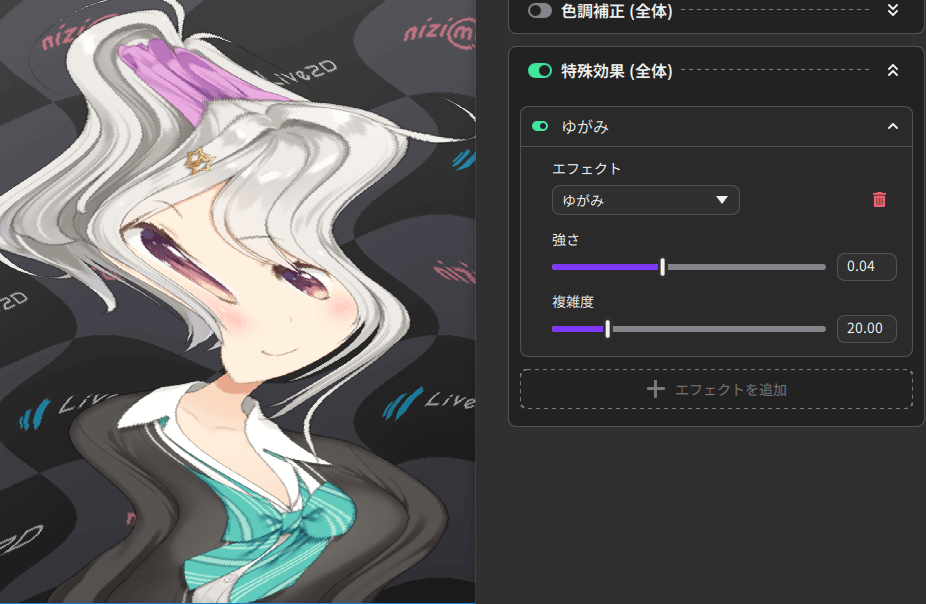
Pixelate
Effect of pixelating the image.
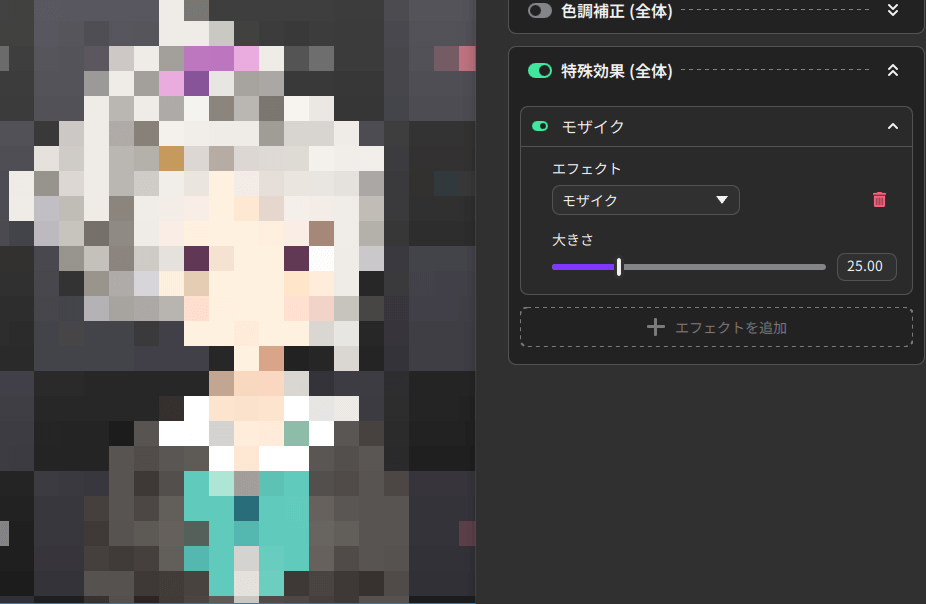
Line-drawing extraction
Effect that adds a line drawing.
When applied to a model layer, the original image will disappear and only lines will appear.
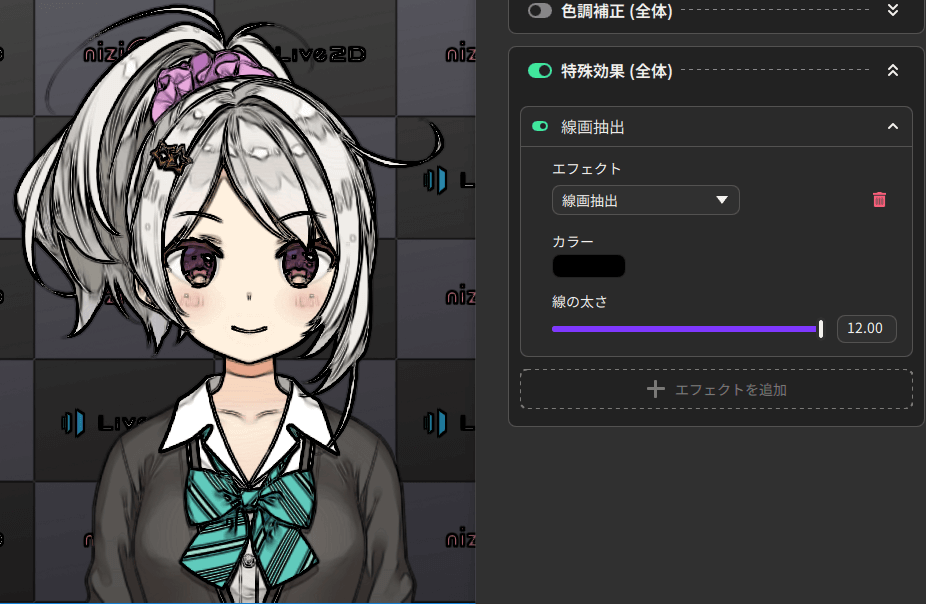
Binary
Effect that converts the color image to a black and white one.

Reflect
Effect that inverts the RGB values.
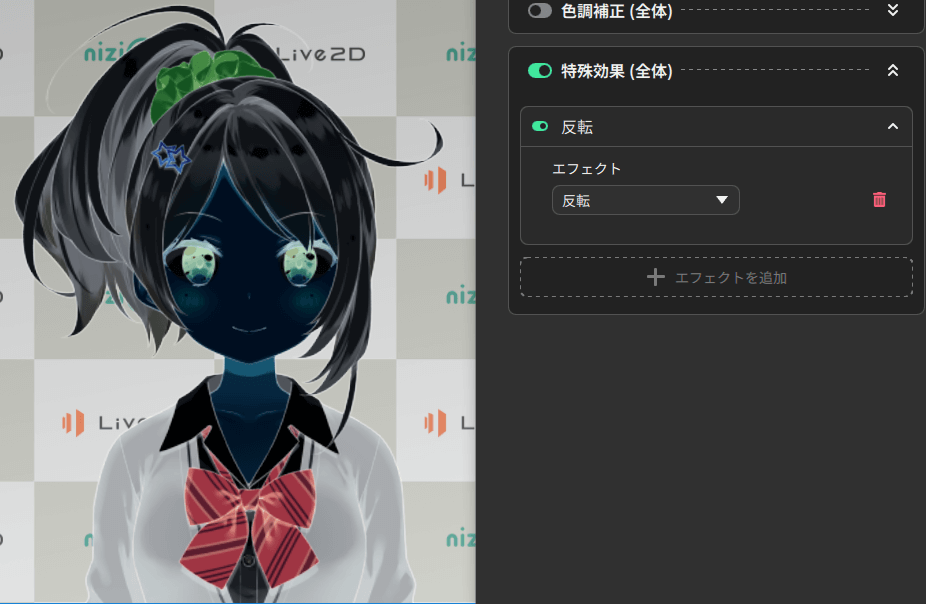
Afterimage (model only)
Effect that creates an afterimage when the model is moved.
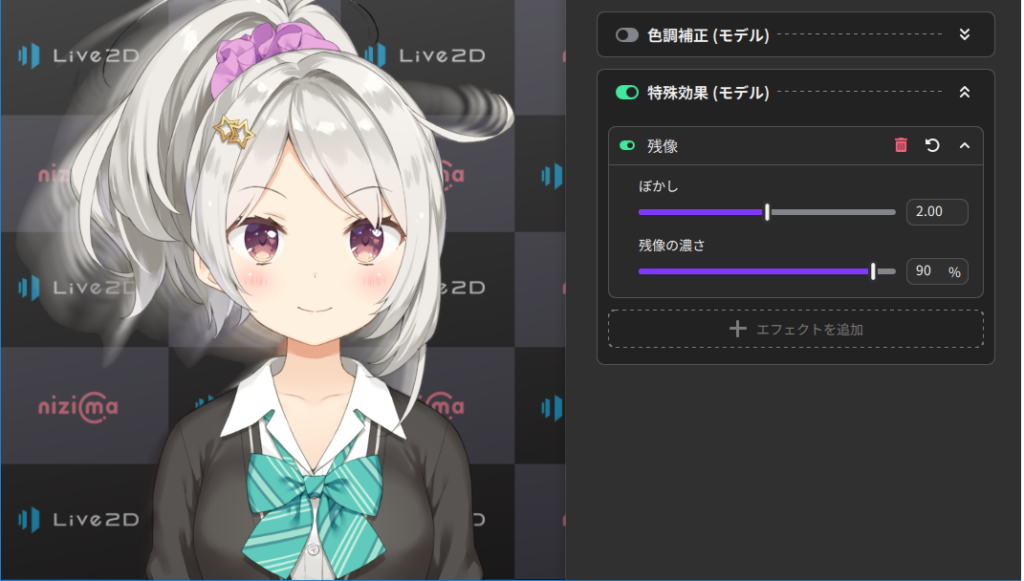
Dithering
Effect that provides a comic-book-like dot expression.
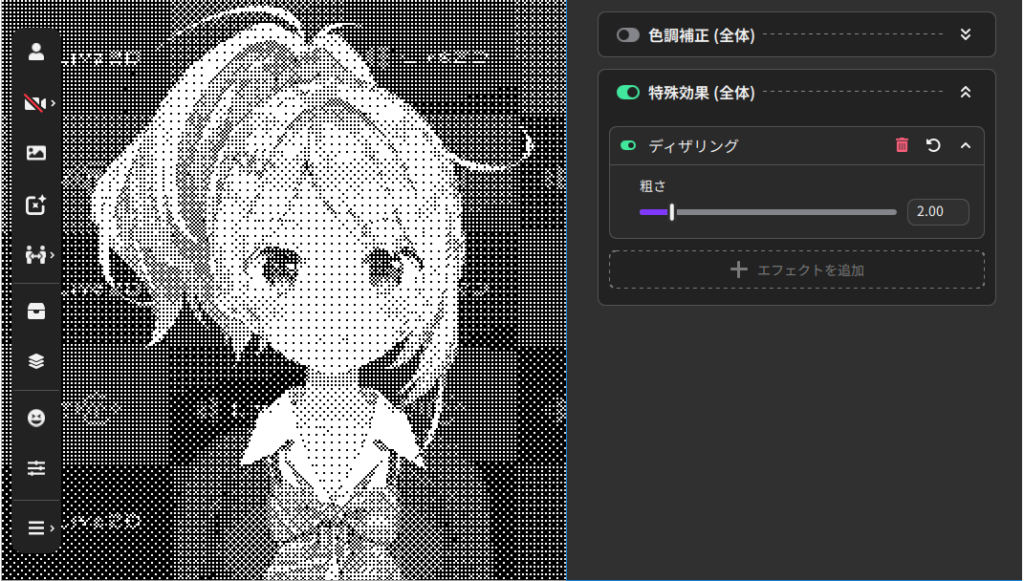
Gaming
Effect that sequentially changes to various colors.
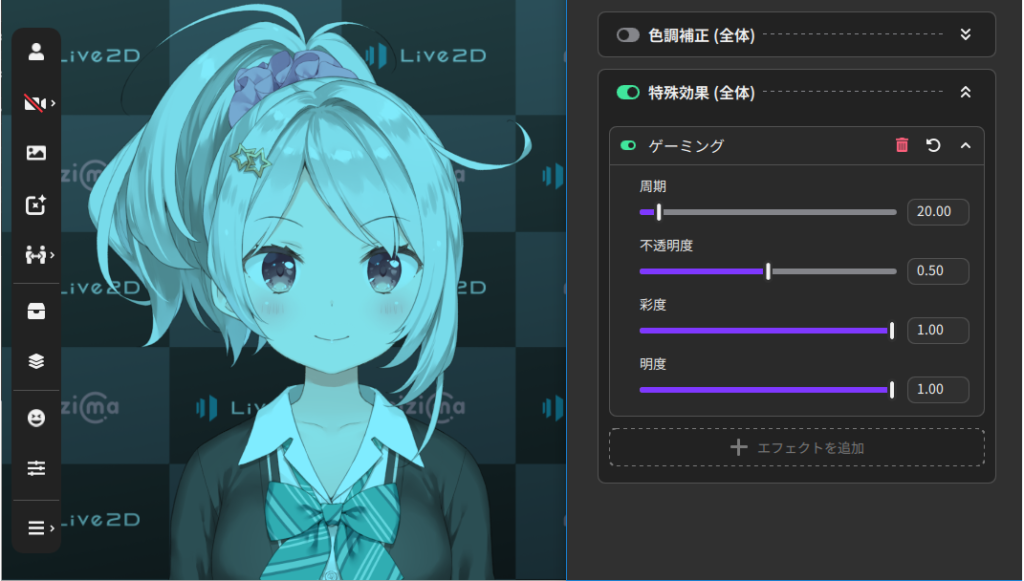
Glitch
Effect that looks like a broken monitor.
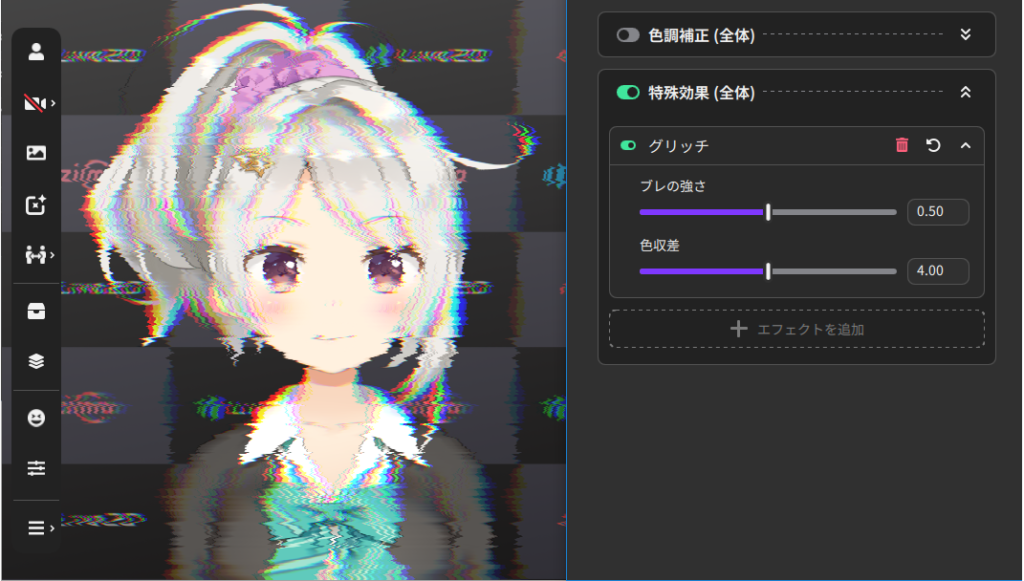
Posterize
Effect that gradates RGB.
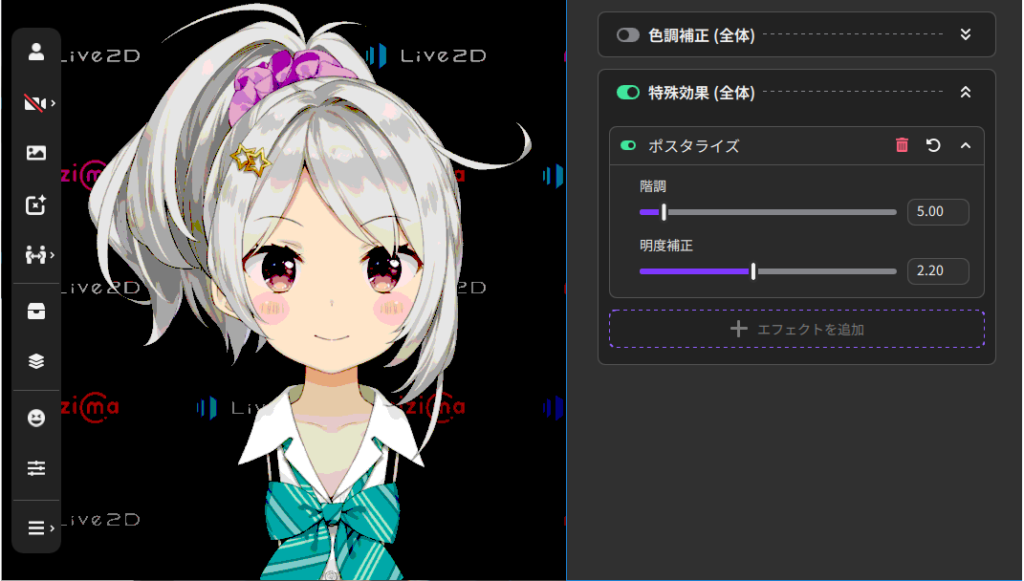
Specific color change
Effect that transforms a color within a certain range into another color.
Unlike plug-ins and other color changes, this effect does not depend on parts.
You can use the eyedropper tool to select the base color.
Precautions
Be sure to obtain permission from the rights holder to change the color of the model.
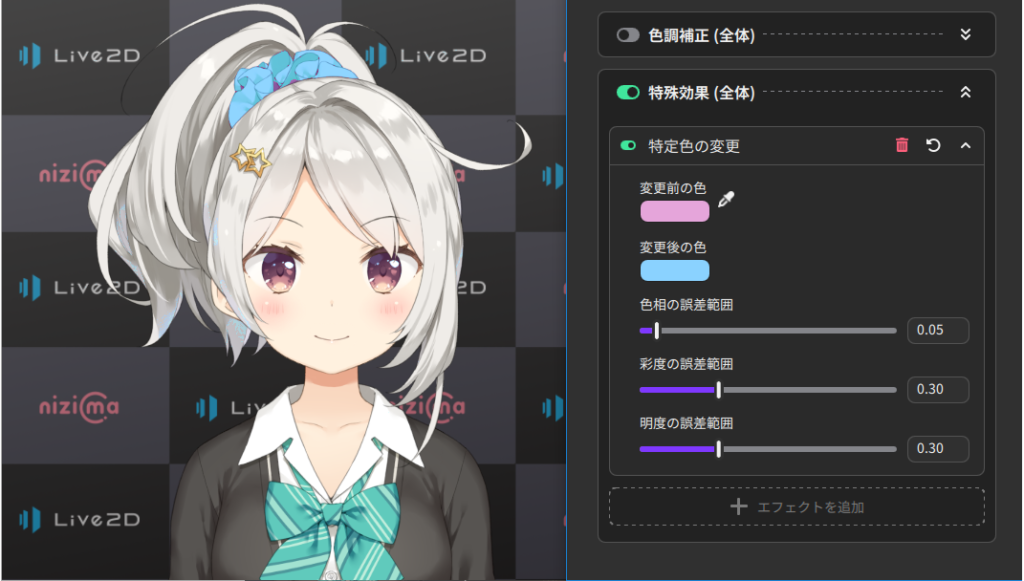
Confetti (particle)
These particles look like confetti falling from above.
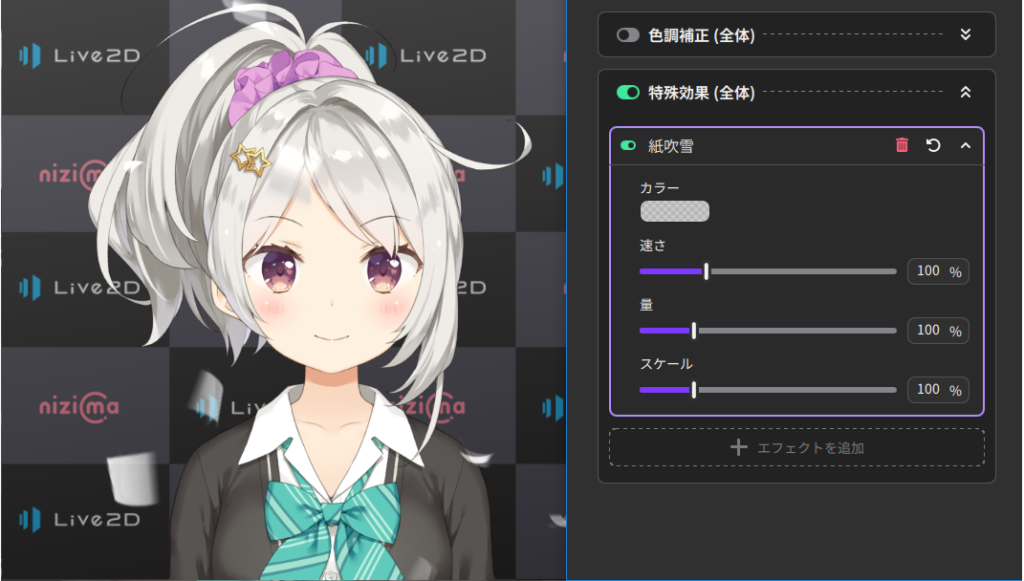
Dust (particle)
These particles look like dust floating in the air.
There are far, medium, and near particles, each with adjustable size, amount, and opacity.
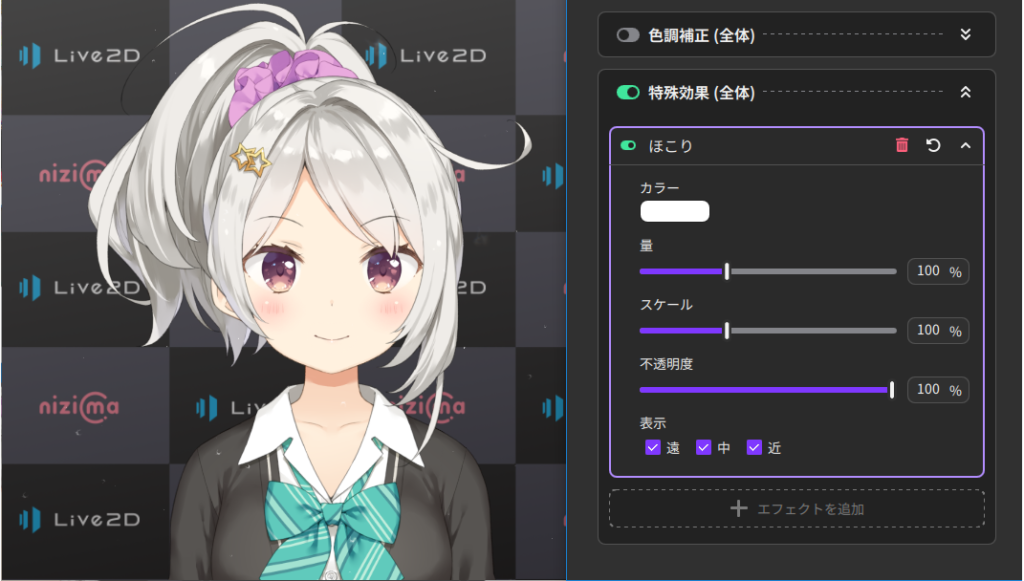
Rain on window (particle)
These particles look like raindrops on a window.
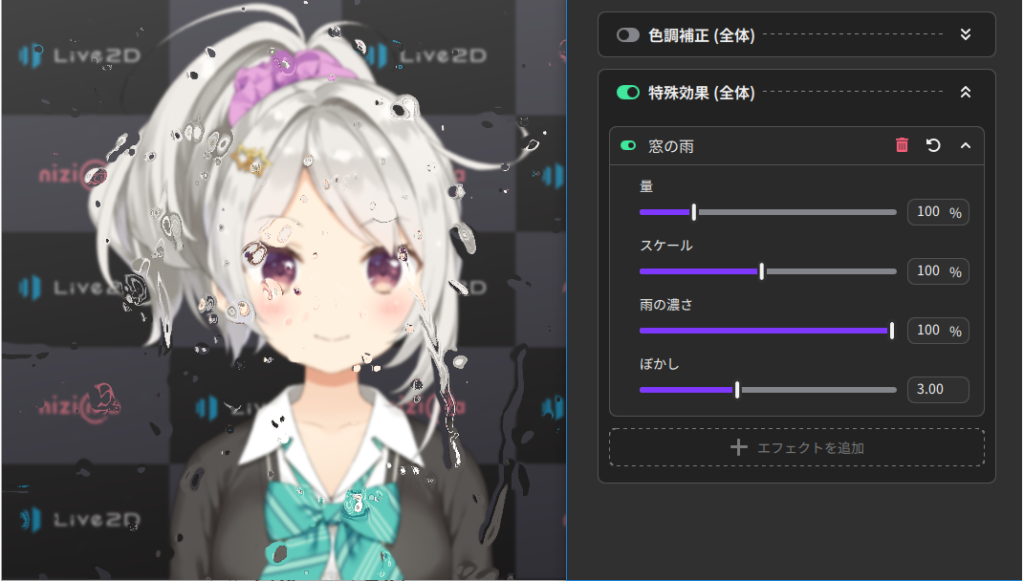
Snow (particle)
These particles look like snow.
There are far, medium, and near particles, each with adjustable size and speed.
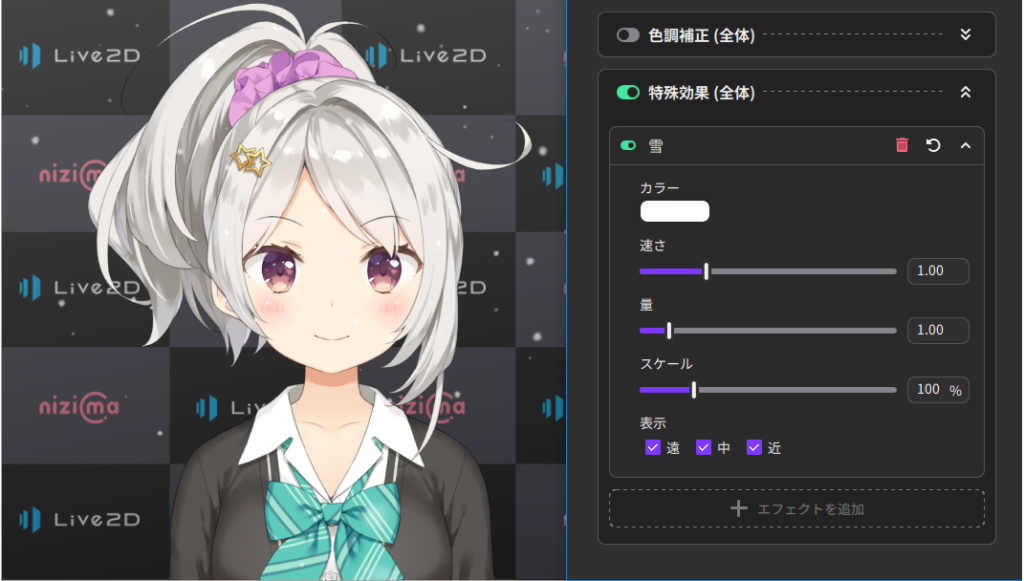
General-purpose particles
These are simple particles that can be edited by the user.
Because there are many parameters, there is a gear button for switching the display.
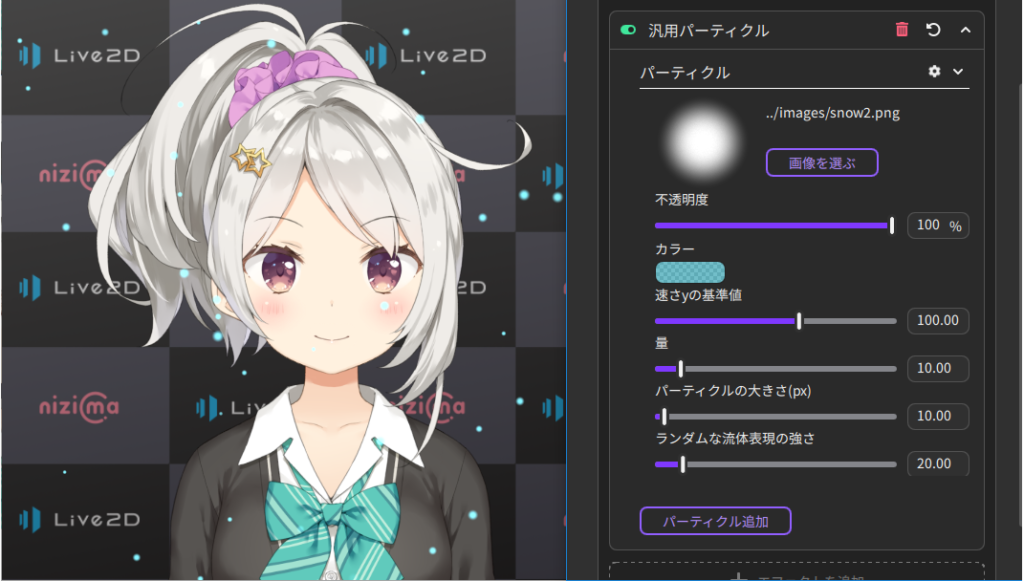
Point
Combination with other functions
If multiple windows are used, an Effect settings window will open for each window, allowing effects to be applied separately.
Precautions
Effects-related information is not transmitted during collaboration, so users must apply effects on their own.
