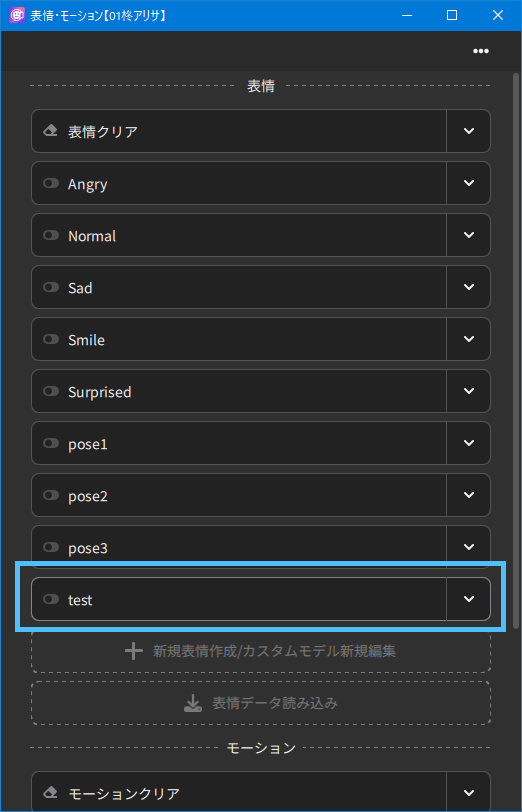How to Register and Edit Expressions/Edit Custom Models
Updated: 07/11/2023
Expressions can now be created and edited within nizima LIVE.
This allows for easy customization of custom models and easy creation of expressions for users who do not normally create expressions in Cubism.
- 1. Click on “Expression/Motion” from the menu on the left.
- 2. Select the button according to the purpose in the expression editing mode.
-
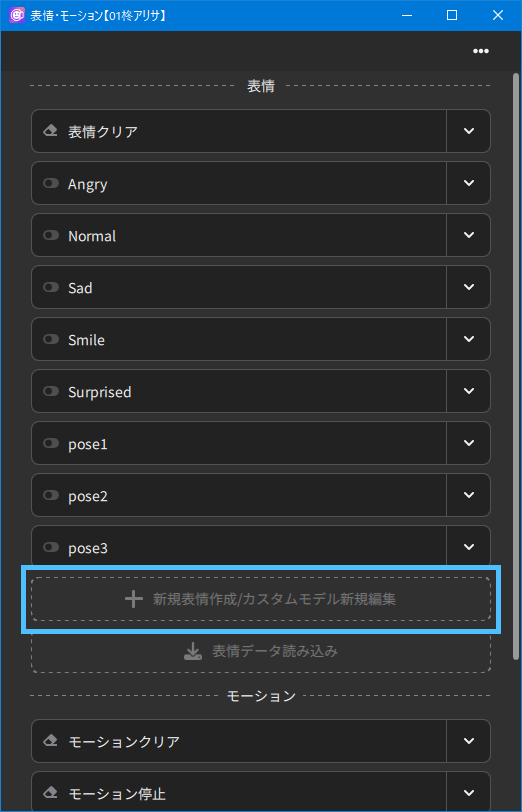
- 1. To create a new expression: Press the “Create new expression/edit new custom model” button.
- 2. To edit existing expression: Open the details with the toggle and press the “Edit expression” button.
- 3. Create any expression.
-
Check the parameters you wish to edit and set the values and calculation mode.
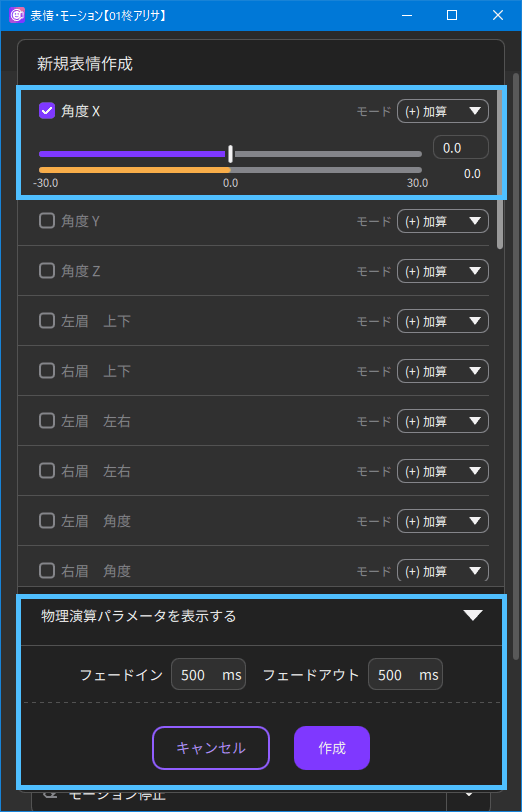
- Additive: The set value is added. Used when you want to make changes in tracking.
- Multiply: The set value is multiplied. Larger values will have a greater impact.
- Overwrite: Changes the parameter to the set value. Used when you do not want to make changes in tracking.
For eye opening/closing parameters, multiplication is recommended to prevent half-open eyes.
For part switching, addition or overwriting is recommended.
In most other cases, if you are not sure about the mode, just set it to addition and you will be fine. - 4. Specify when to switch expressions.
-
Set the fade-in and fade-out in milliseconds respectively.
1 ms = 0.001 secIf you want to quickly switch expressions, such as custom switching of a custom model or parts switching, set the value to a smaller value, such as 0 to 100.
If you want to switch slowly, such as to blush, set a larger value. - 5. Save the expression file.
- 1. Create exp3.json using one of the following.
-
- New
- Overwriting of the existing file
- Creation under a different name
- 2. Expressions are automatically added to the model at this time.
-