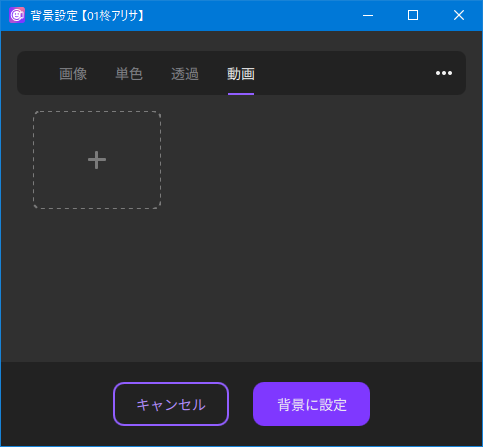Background Settings
Updated: 06/18/2025
Click on the Background settings icon to open the Background settings window.

Images
Select a background image and click “Set as background” to apply it to the background.
Click on “+” to add images. (File format: PNG, JPG)
The “…” menu in the upper right corner allows you to check the background save location, etc.
Note: Images smaller than the window size will be enlarged, so if you want to display a clean background, it is recommended to use an image equal to or larger than the window size.
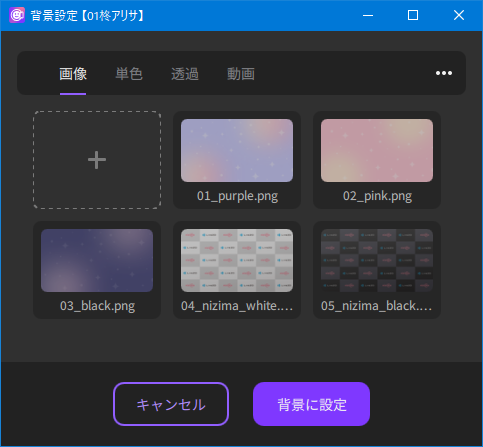
- Open folder
- Open the folder where the background is stored.
- Download all backgrounds
- Download default backgrounds that have not been downloaded all at once.
- Hide backgrounds not yet downloaded
- Show or hide default backgrounds that have not been downloaded.
Monochrome
Select a color from HSV or RGB, or enter a color code directly and click “Set as background” to apply the selected color to the background.
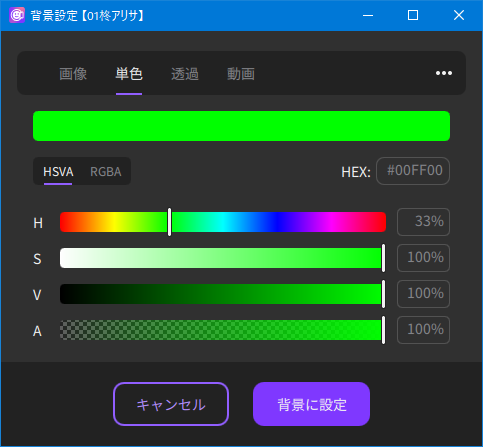
Transparent
Select and click “Set as background” to make the background of the model transparent.
Captured images will have a checkerboard background, but the background will be transparent in captures and other output.
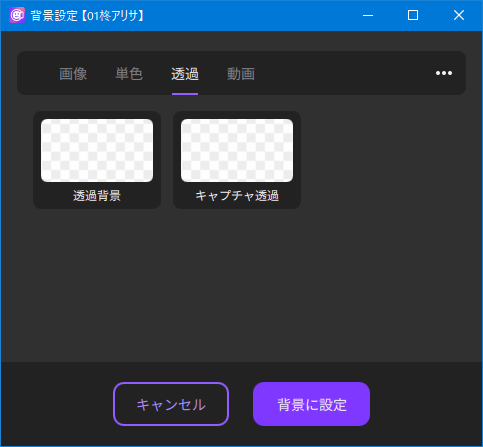
Videos
You can set the video as a background by loading the video from + and clicking “Set as background.”
The recommended video format is “mp4.” Change the filter selected in registration to All when selecting videos in other formats. Please note that some formats are not supported.