Text layer
Updated: 12/17/2025
A text layer allows you to add text within the video.
Feel free to set up fonts and layouts in detail and use them for subtitles, titles, and many other applications.
Table Of Contents
How to create a text layer
Text layers can be created in the following ways.
- Select “Text” in the sidebar and click “Add Text” on the palette to create a text layer.
- Right-click on the canvas or in the layer list and click New Layer > Text to create a text layer.
Text layer settings
Set the font, size, and color of the text from the palette.
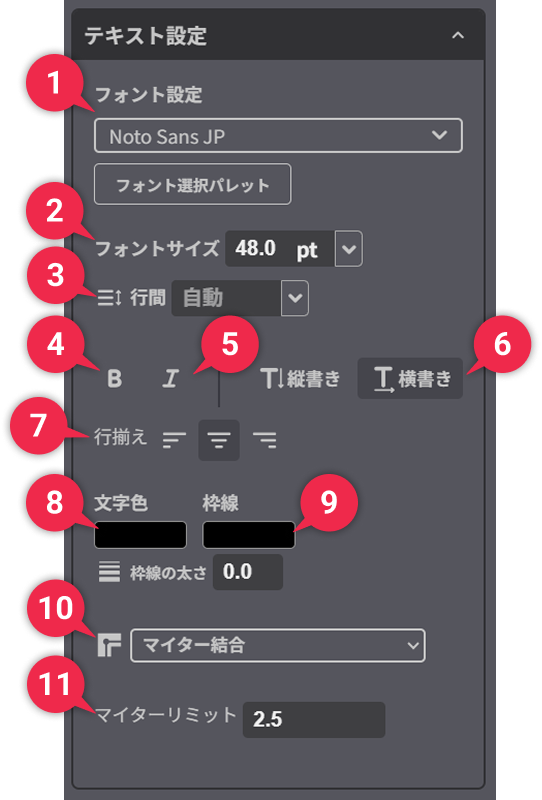
| ➊ | Font settings | Change the font of the text layer. Font selection palette: Select a font from the list and enter a text sample to see the actual display in real time. You can also register your favorites by clicking on the “☆” to the right. |
| ➋ | Font size | Set the size of the text. Change the numerical value to freely adjust the display size of the text. |
| ➌ | Line spacing | Adjust the spacing between lines within text. If the text has multiple lines, this setting can be changed to adjust readability and design balance. |
| ➍ | Bold | Enabling Bold increases the boldness of the font, making the text stand out more. |
| ➎ | Italics | When italics are enabled, the font is slanted, allowing you to emphasize text with a sense of motion. |
| ➏ | Vertical / Horizontal | Set the text placement direction. |
| ➐ | Text alignment | Text can be aligned left, right, and center. ・Left: Characters are aligned to the left and continue toward the right. ・Center: Text is centered to create a symmetrical layout. ・Right: Characters are aligned to the right. |
| ➑ | Text color | Set the text color. Click the color icon in the setting field to display the color picker. The color picker can be used to freely select colors. Colors can also be accurately specified by entering the color code. |
| ➒ | Border | Add a line outside the text by entering a numerical value for the border thickness. Clicking on the border color icon brings up the color picker, from which you can select any color. |
| ➓ | Corner shape | Change the design of the corners of the border. ・Miter Join: Makes corners sharply pointed. Set the “Miter Limit” to control extreme sharpness. ・Round Join: Makes corners smoothly rounded. ・Bevel Join: Cuts corners at an angle. |
| ⓫ | Miter Limit | When the corner shape is “Miter Join,” the sharpness of the corners can be limited. ・Larger values maintain sharper angles. ・Smaller values prevent the corners from becoming too sharp. |
Text feed function
The “Text feed” function is available on the text layer.
This feature can be used to create animations in which characters are displayed one at a time.
[How to set up]
1. Create a text layer and enter the text you wish to display.
2. Click the “>” icon to the left of the text layer in the layer list to expand the item menu.
Click “>” of the “Text feed” item that appears to expand it further.
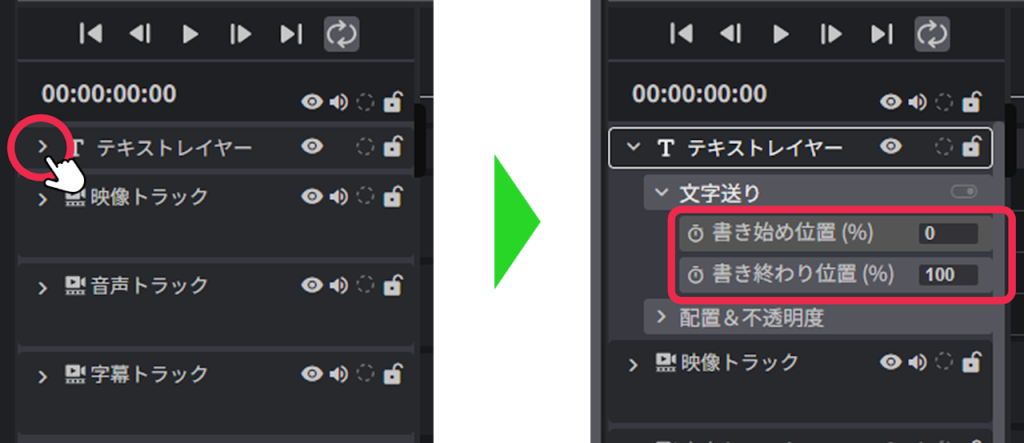
3. Set a keyframe at the “Start position (%)” or “End position (%)” on the timeline.

Start position example
This is the display when the value of the start frame is set to “0” and the last frame is set to “100.” Text disappears one character at a time from the left.
The display speed can be varied by adding more keys in the middle and adjusting the numerical values.

End position example
This is the display when the value of the start frame is set to “0” and the last frame is set to “100.” Text is displayed one character at a time from the left.
It can also be used to create typewriter-like expressions.
Split text one character at a time
You can split the text into separate layers for each character, allowing you to edit each letter individually.
Please follow the steps below.
- Select the text layer you want to split.
Select the target text layer from the timeline or layer list. - Select “Split text into individual characters” from the menu displayed by right-clicking.
A folder is created in the layer list and the text layers for each character are grouped together in it.
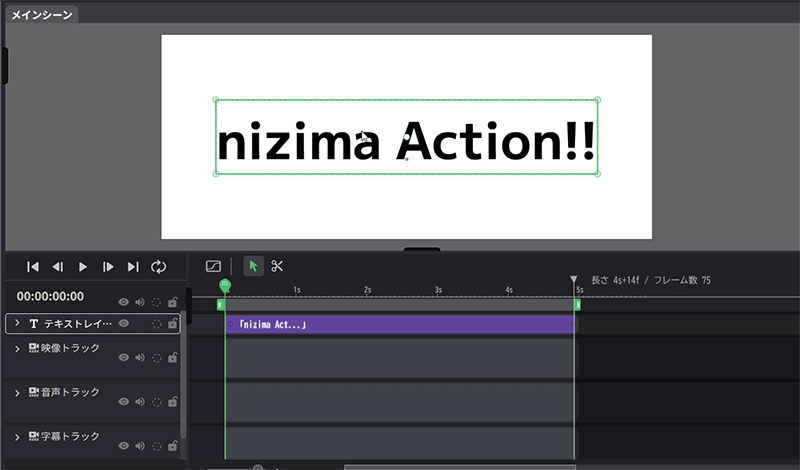
The divided letters can be edited individually by double-clicking on the canvas or selecting them from the layer list.
How to edit after splitting
Double-click on the canvas
Double-click each character on the canvas to enter edit mode.
When editing is complete, double-click outside the canvas or click the “Group Edit” button in the upper left corner to exit.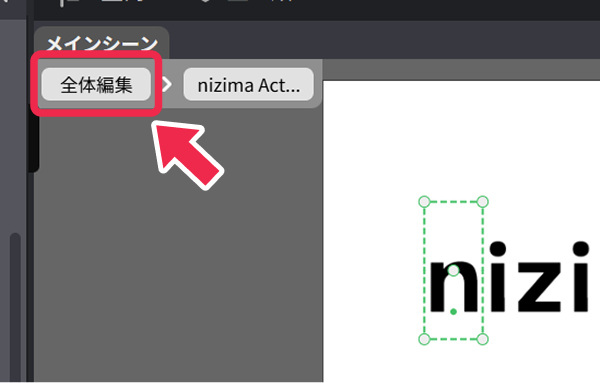
Select from the layer list
By selecting any text layer in the layer list, you can edit the text as usual.
Text Templates
By using Text Templates, you can easily add text with decorations and animation effects.
You can create richly designed text with a single click.
【How to Use】
- Open the “Text” palette in the sidebar and click the style you want to use from “Text Templates”.

- A text layer with pre-configured decorations and animations will be added to the canvas.
You can freely edit the characters, size, and other properties by double-clicking the template.
Some templates have single or multiple layers of grouping; in those cases, you can edit the characters by double-clicking multiple times.
Adjust according to your purpose and design.
【Text Layer Structure】
Text Templates in nizima ACTION!! achieve rich expression by combining basic features available on the platform.
Text layers are created by combining font settings, Decorations, Effects, Animation Effects, keyframe animation, grouping of multiple layers, and clipping masks and blend compositing.
Text Animation
You can use the “Text Animation” feature to apply animation effects on a character-by-character basis to text layers.
Since each character in the text receives its own animation, you can create more dynamic and engaging presentations.
Important Notes
- Text Animation and Decoration cannot be used together.
- If both are set, only Decoration will be enabled.
How to Apply Animation
- Select the text layer and choose “Edit Animation Effects” from the animation effects section in the palette.
- Once the animation effects selection palette opens, switch the animation effects list from “Layer” to “Text (preview)”.
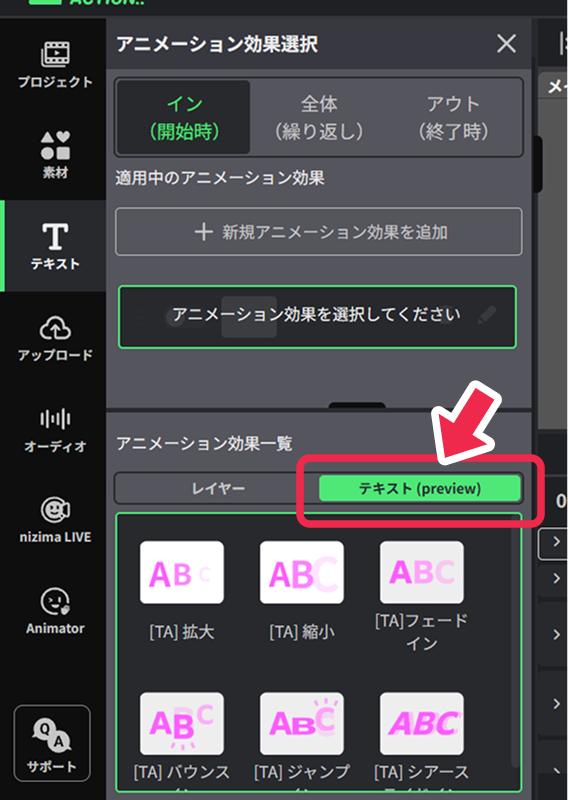
- Select the animation you want to add from the “Animation Effects List” in the palette.
When adding multiple animations, click “+Add New Animation Effects”.
Start
Animation that is applied at the moment the layer starts to display.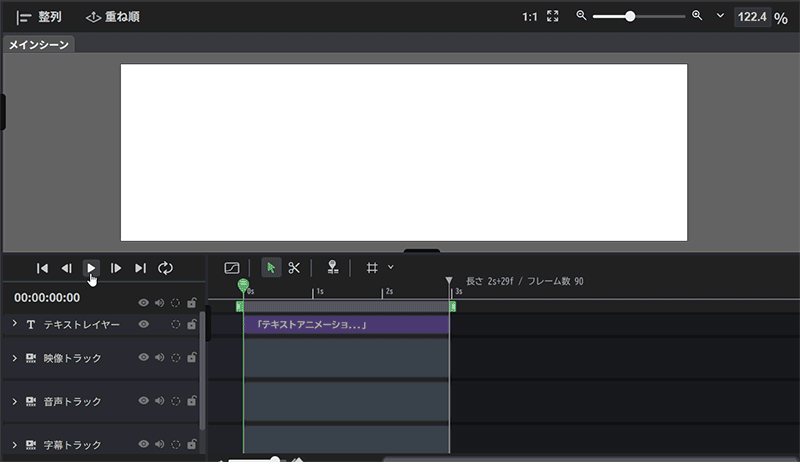
Loop
Animation that is continuously repeated while the layer is displayed.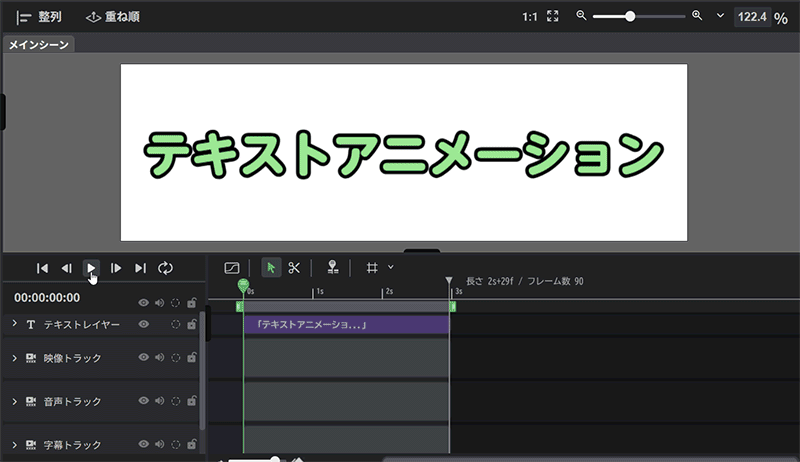
End
Animation that is applied at the moment the layer ends its display.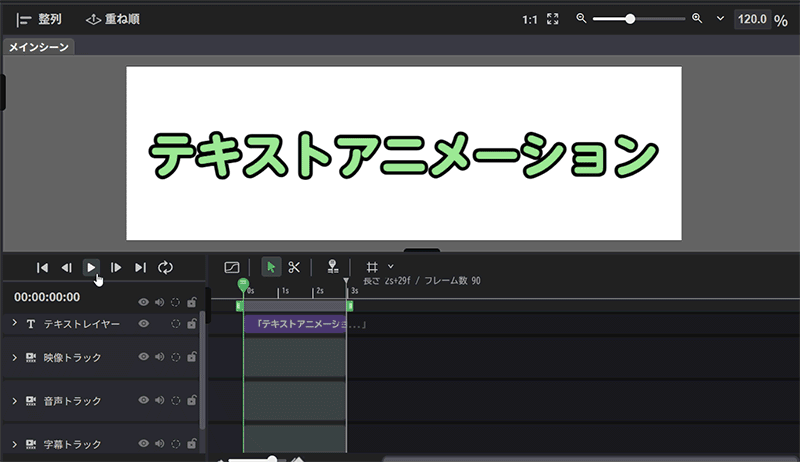
Decoration function
The text layer can be decorated from the palette.
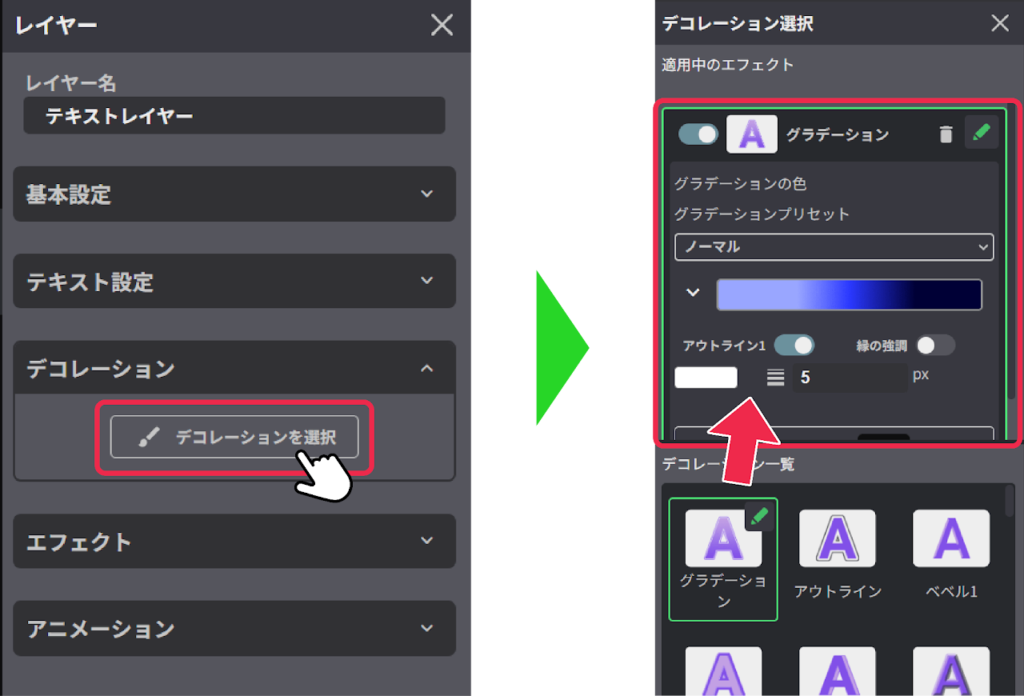
Sample List
Adding effects to text can make it easier to read and make titles and subtitles more impressive.

Gradation

Outline

Bevel 1

Bevel 2

3D

Emboss

Bevel 1 Outline

Bevel 2 Outline

3D Outline

Emboss Outline

Glowing Bevel 1

Glowing Bevel 2

Glowing 3D

Glowing Emboss

Glowing Outline

Outline Shadow

Metallic

Gradient Bevel 1

Gradient Bevel 2

Gradient 3D

Gradient Emboss

Gradient Bevel 1 Outline

Gradient Bevel 2 Outline

Gradient 3D Outline

Gradient Emboss Outline

Gradient Glowing Bevel 1

Gradient Glowing Bevel 2

Gradient Glowing 3D

Gradient Glowing Emboss

Gradient Glowing Outline
