Template
Templates allow you to create and edit projects with pre-set assets and animations.
Templates such as “Live2DShowcase” and “nizima’s animated thumbnails” are available. By arranging models and backgrounds, you can easily create original works with a high degree of perfection.
Examples of template usage
The following are examples of videos created by importing and exporting templates.
[Moving bromide card videos]
[VTuber moving frame assets]
[Live2DShowcase]
Creating a project from a template
On the home screen, you can select and open a template project from the “Template list.”
The “Template list” is displayed under the “Project list” on the home screen. All templates in the list can be viewed by clicking the “To template list” button.
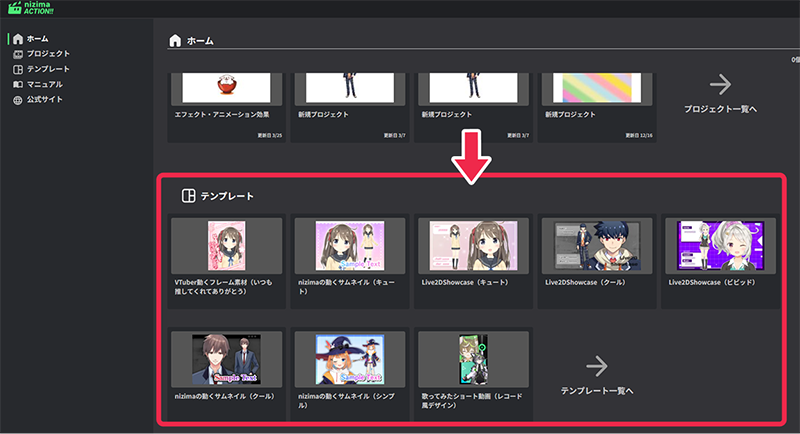
You can also check the list from “Template” on the left side.
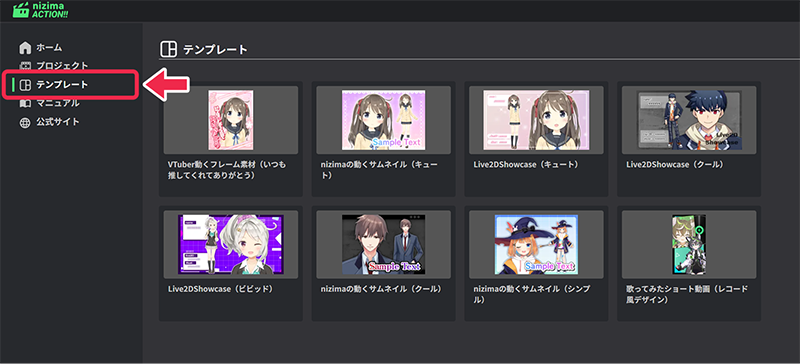
Click “Start with this template” to create a project.
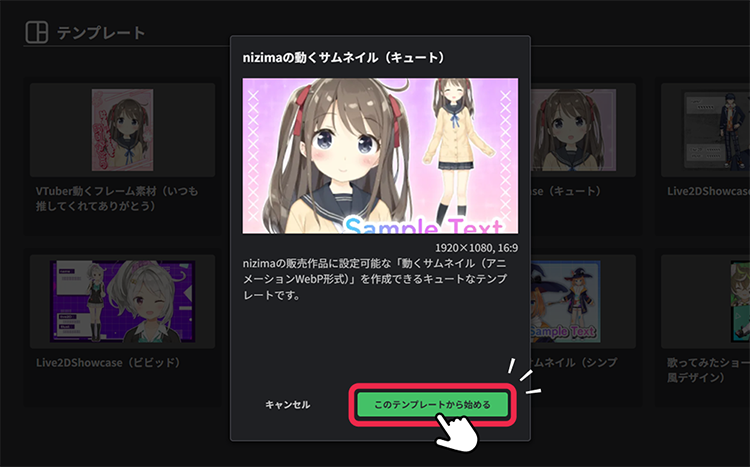
Editing and customizing templates
When a template is opened, a project with a preset structure and production is launched.
Each layer is freely editable, allowing you to change the text content and replace images and Live2D models. You can also add and remove layers or adjust effects and animations.
Relationship between the main scene and other scenes
The main scene will be the scene that becomes the final video. Once the customization is complete, this main scene can be exported to complete the work.
Portions of the images (models, backgrounds, etc.) used in the main scene are placed in other scenes.
How to edit
From the tabs at the top of the canvas, select the scene you wish to edit.

Live2D layers and image layers pre-positioned in the template can be replaced freely.
Adjust the display timing, layer position, and motion as well.
Note: Hide or delete the original layer.
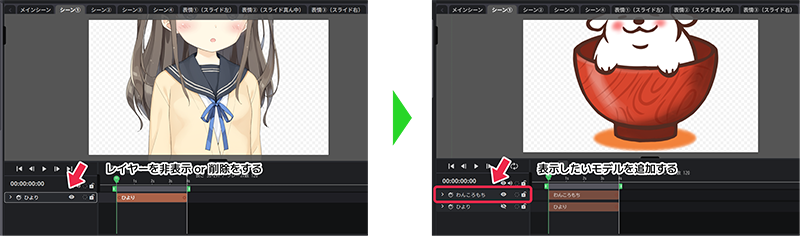
When finished editing, return to the main scene and play back the relevant scene to confirm the replacement.
Text and background layers can be freely edited and customized in the same way.
Finally, simply export the main scene to complete the work.

