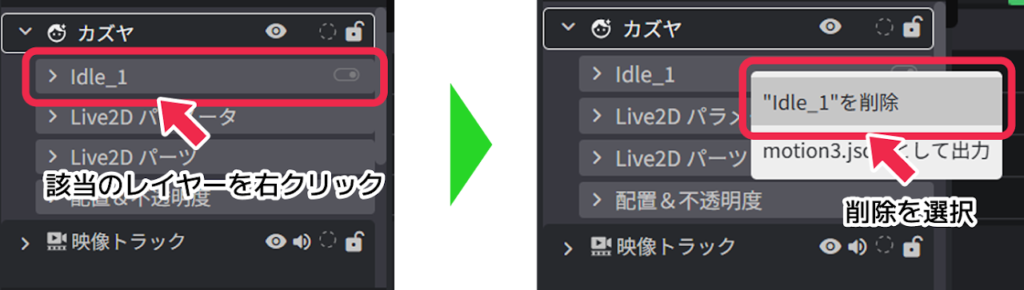Live2D Layer
Updated: 10/09/2025
A Live2D layer is a layer that allows you to place a Live2D model in a scene and apply facial expression changes and motion.
Live2D layer settings
From the palette, you can adjust lip-sync, motion, etc. for Live2D models.
Live2D Lip-sync
Lip-sync automatically creates mouth movements in Live2D models to match the volume of the audio, creating natural opening and closing animations.
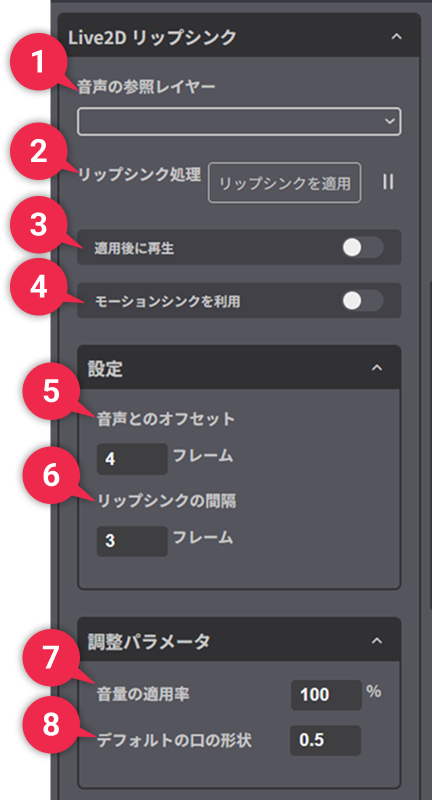
| ➊ | Reference layer for volume | Select the audio layer you wish to apply to lip-sync. |
| ➋ | Lip-sync processing | After selecting the audio layer you want to link to the motion in the reference layer for volume, click the “Apply lip-sync” button to playback the layer. The mouth movements of the Live2D model will be automatically generated in time with the audio and background music. |
| ➌ | Playback after application | Toggle whether or not playback of the timeline starts automatically when the “Lip-sync processing” button is clicked. ・On: Clicking the “Lip-sync processing” button will automatically start playback. This is useful when you want to see the effects of lip-sync immediately. ・Off: Clicking the “Lip-sync processing” button will not start playback. |
| ➍ | Utilizing Motion Sync | This feature will appear when you select a Live2D model that supports motion sync. It is turned on by default, allowing for more natural mouth movements. |
| ➎ | Offset with volume | Specify the number of frames for the amount of offset (the amount of time lag) to delay or advance the timing of the Live2D character’s “Mouth open/close motion” that should be synchronized with “Voice.” The default value is 4 (frames). Adjust the timing of the mouth open/close motion when it is not synchronized with the voice. ・When a positive value is set, the mouth open/close motion starts first, followed by the voice. ・When a negative value is set, the voice starts first, followed by the mouth open/close motion. |
| ➏ | Lip-sync Interval | Specify the number of frames for the interval of the lip-sync key setting. The smaller the value, the finer the mouth motion. |
| ➐ | Volume application rate | The higher the application rate, the wider the mouth open/close motion in response to volume. |
| ➑ | Default mouth shape | This is the standard shape for the lip-sync function. *It will be hidden when using motion sync. |
About Motion Sync
When you select a Live2D model that supports motion sync, the toggle for “Utilizes Motion Sync” will appear in the “Live2D Lip-sync” settings on the palette, and it will be on by default.
TIPS:What is Motion Sync?
Motion sync is a feature of Live2D that creates realistic mouth movements (supporting vowels) in time with audio. You need to set this in the process of Live2D modeling.
For details, please refer to the Live2D manual.
Motion-sync | Editor Manual | Live2D Manuals & TutorialsBy properly setting the “Volume Reference Layer” for audio, and clicking “Apply Lip-sync” while “Utilizes Motion Sync” is on, the mouth movements will reflect the motion sync.
When the “Motion Sync” toggle is on, the settings for “Default Mouth Form” in the “Adjustment Parameters” will be hidden.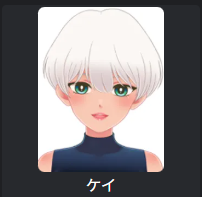
Live2D expression
Facial expressions (joy, angry, surprised, etc.) set for the Live2D model can be easily called and switched from each “Apply” button.
Automatic expression extraction
When you upload a Live2D model, if an expression file (exp3.json) is included, it will be automatically extracted and displayed in the list.
◆ Playback button
Click the Playback button to preview each expression, and click the Stop button to end the preview.
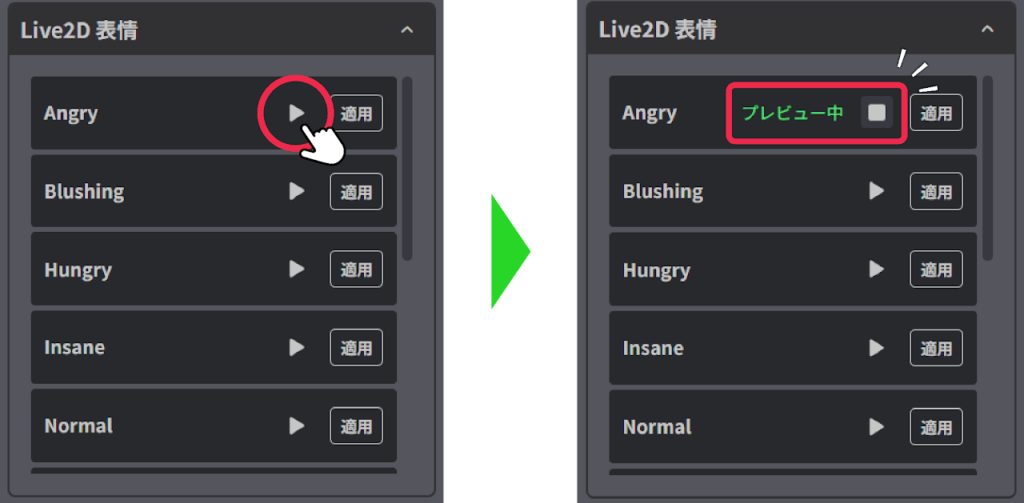
◆ Apply button and End apply button
Click the “Apply” button to apply the selected facial expression to the Live2D model.
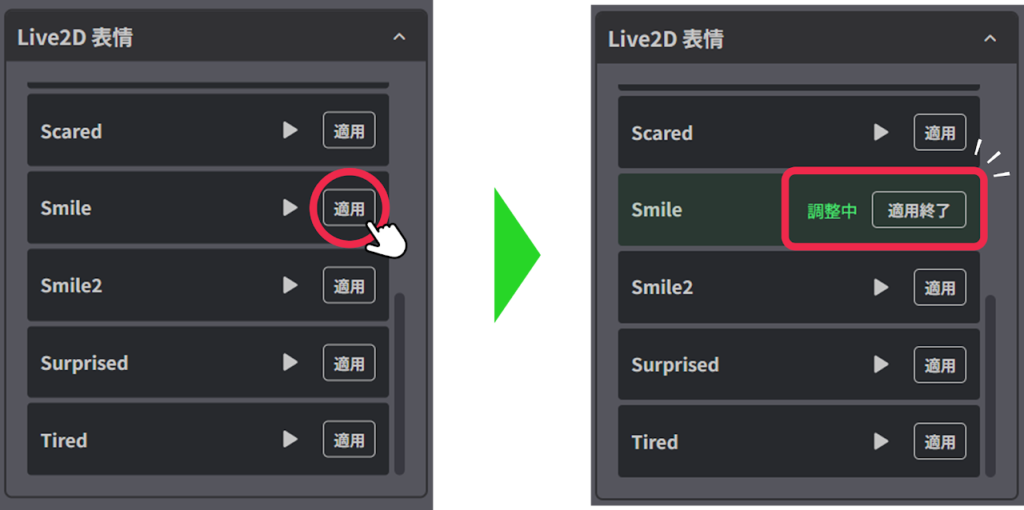
At the same time, a keyframe at the start position is automatically added to the current frame on the timeline.
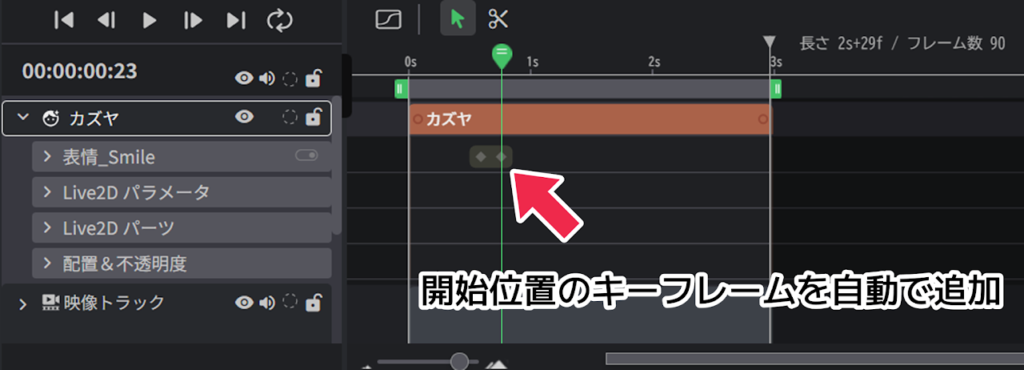
Move the bar forward on the timeline to the frame you want to end and click the “End apply” button to automatically add the end keyframe.
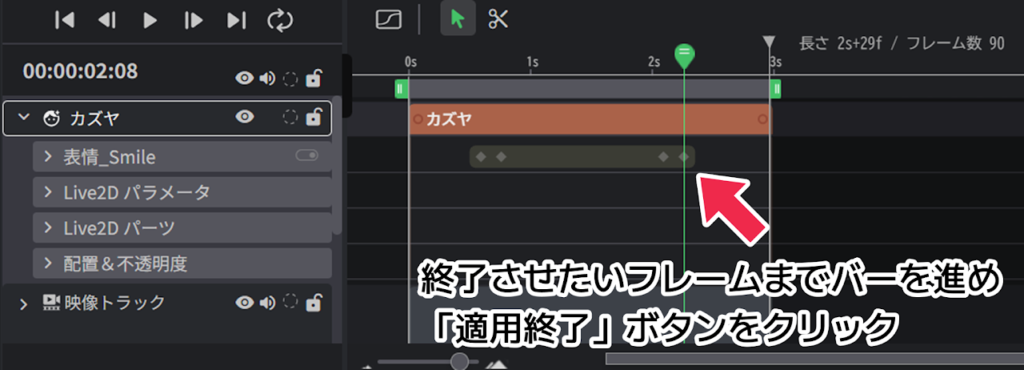
[Delete created expression layers]
The created expression layers can be deleted from the layer list.
Click the “>” icon to the left of the Live2D layer in the layer list to expand the item menu.
Delete the expression layer by right-clicking on it and selecting Delete.

Live2D Motion
Animations (nodding, waving, etc.) set for the Live2D model can be easily called and switched from each “Apply” button.
Automatic motion extraction
When you upload a Live2D model, if a motion file (motion3.json) is included, it will be automatically extracted and displayed in the list.
◆ Playback button
Click the Playback button to preview each motion, and click the Stop button to end the preview.
When the motion is played to the end without pressing the stop button, the preview will automatically end.
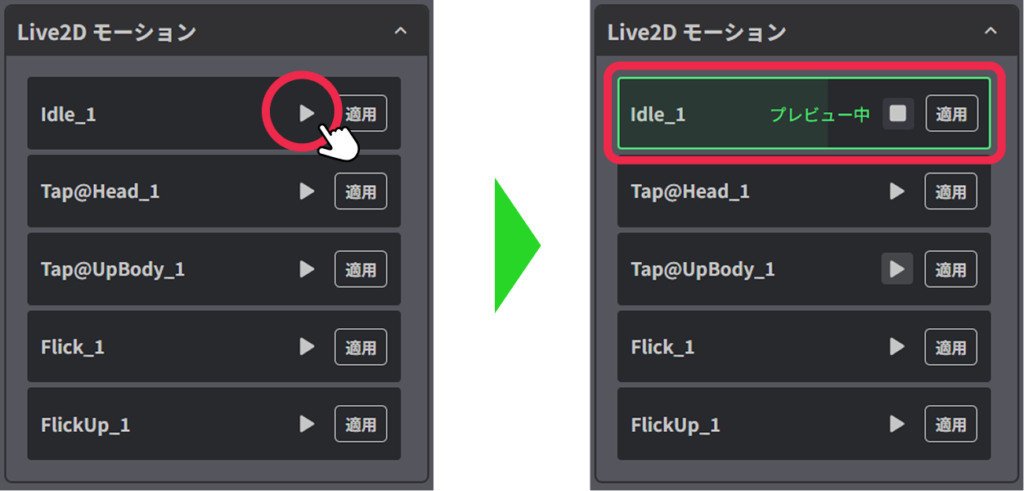
◆ Apply button
Click the “Apply” button to apply the selected Live2D motion to the model.
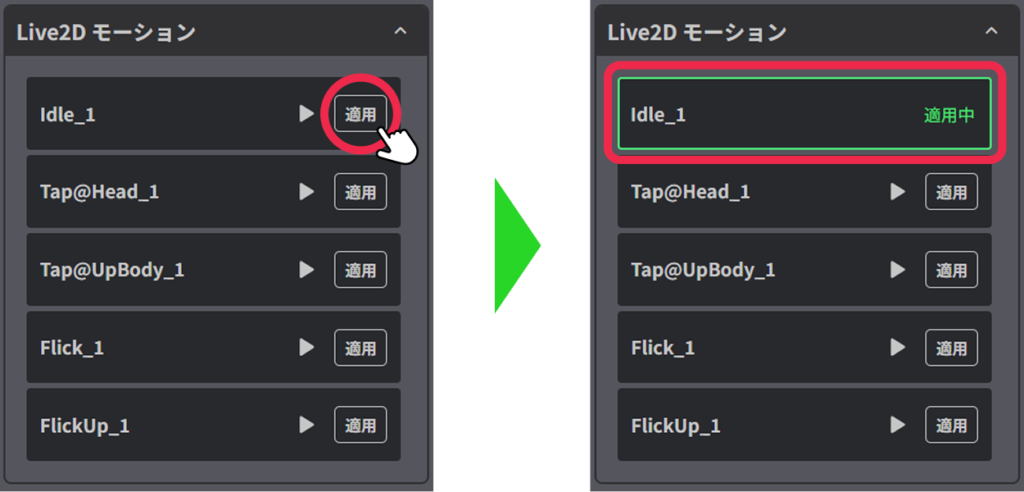
Keyframes for both the start and end of playback are automatically added to the timeline based on the preset playback time (number of frames).
[Delete created motion layers]
The created motion layers can be deleted from the layer list.
Click the “>” icon to the left of the Live2D layer in the layer list to expand the item menu.
The motion layer can be deleted by right-clicking on the layer to delete and selecting Delete.