Edit History and Restore
Updated: 10/10/2025
We introduce the “Edit History and Restore” feature, useful for returning to a previous state during project editing.
The history is saved automatically, allowing you to restore the state of your choice after previewing.
How to display edit history
Click the clock icon  in the upper right of the screen and select “Edit History and Restore” from the displayed menu.
in the upper right of the screen and select “Edit History and Restore” from the displayed menu.
Then this will switch to a mode where you can view a list of edit history.
* While in edit history and restore mode, other normal operations cannot be performed.
How to preview and restore
- Select any history from the left palette to preview the state at that point in time.
- After checking the preview, click the “Restore the version under preview” button to restore to the selected state.
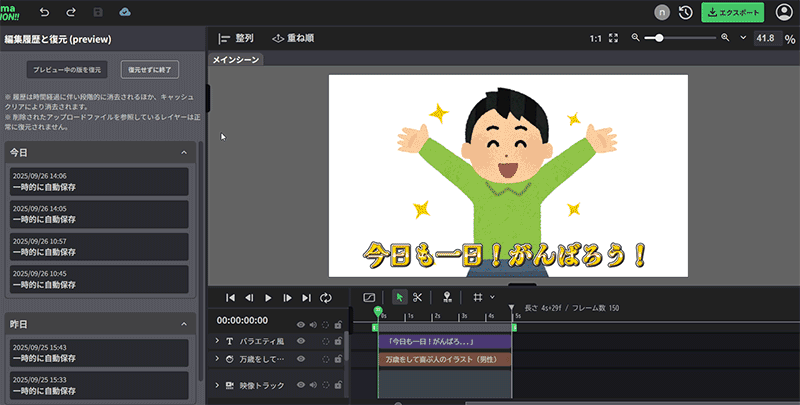
- If you do not wish to restore, click the “Quit without restoring” button to continue with your usual work.
Timing of autosave
If “more than 10 minutes” have passed since the last save after editing began, the history will be saved automatically.
The saved history will be pruned according to the following rules based on the elapsed time:
- History older than 1 day → kept every hour
- History older than 3 days → kept every 3 hours
- History older than 10 days → kept every day
Save method
- History is saved as browser cache.
- Deleting the cache will also erase the history.
* Support for “Save history with a name” or “Save history to server” is planned for the future.
Notes
- History information is saved as lightweight editing information data that does not include files. If a file is deleted from the upload palette, the layer using that file will be restored but will be in an error state.
- If you delete the cache, the history will also be erased, so please be cautious when changing work environments.
