Group
This page describes groups for combining multiple layers or assets into one.
This function is used to group multiple layers or objects together.
Video editing, cut editing, etc. are not available with groups.
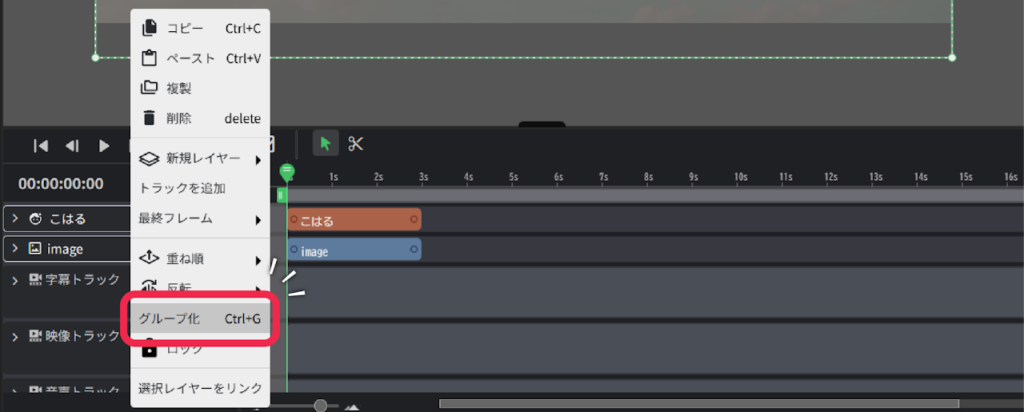
Group Render Mode
You can specify how to draw the entire group and its child layers.
No matter which mode is selected, the coordinate transformations and animation effects set for the group will be applied to the child layers.
How to Select
Each can be selected from “Group Render Mode” on the Palette.
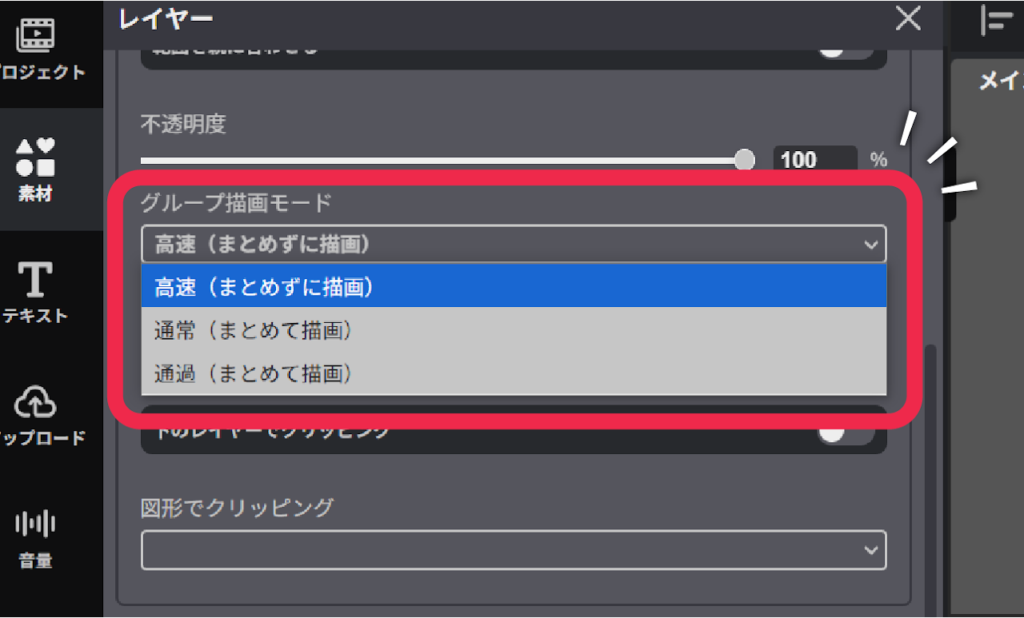
Each Group Render Mode
Fast (Non-Batch Rendering)
- Lightweight and fast drawing is possible because child layers are drawn directly behind each other without being combined.
- Suitable for applications where you want to organize and manage layers within a group or group them by role.
- If the opacity of a group is set to less than 100%, the opacity of the group is added to the opacity of each child layer.
- No effects or masks, including shapes and clipping on the underlayer, can be applied to the group.
- Blend mode cannot be applied to the group.
- The default setting is “Fast” for backward compatibility and load reduction.
Normal (Batch Rendering)
- The child layers in a group are drawn together as an image in the background, and then drawn behind.
- The entire group can be treated as a single picture, so transparency, effects, and clipping masks can be applied to the group, and the group can be used as a mask.
- Blend mode can be applied on a group basis.
- Although this mode requires more processing than “Fast,” it is the simplest and easiest render mode to use.
Pass-Through (Batch Rendering)
- As with “Normal,” the child layers in a group are drawn together as an image in the background. Before the child layer image is drawn, the drawing contents of the objects positioned behind the group are transferred to the image.
- Child layers are composited correctly even if they have blend modes (e.g. additive).
Note: “Normal” performs blending on images for transparent groups, so the expected blending expression may not be achieved. - Processing load is higher than “Fast” or “Normal.”
Notes on transitions
Transitions can be applied between layers belonging to different groups only if the groups have no effect on the expression.
Otherwise, the transition line is displayed in red and the transition effect is disabled.
Cases where the groups have no effect on the expression
- Group Render Mode is “Fast.”
- The opacity of the group is 100%.
- No effects, coordinate transformations, or animation effects are applied to the group.
- No clipping mask is applied to the group and the group is not used as a clipping mask.
- The blend mode of the group is “Normal.”
Was this article helpful?
YesNo
