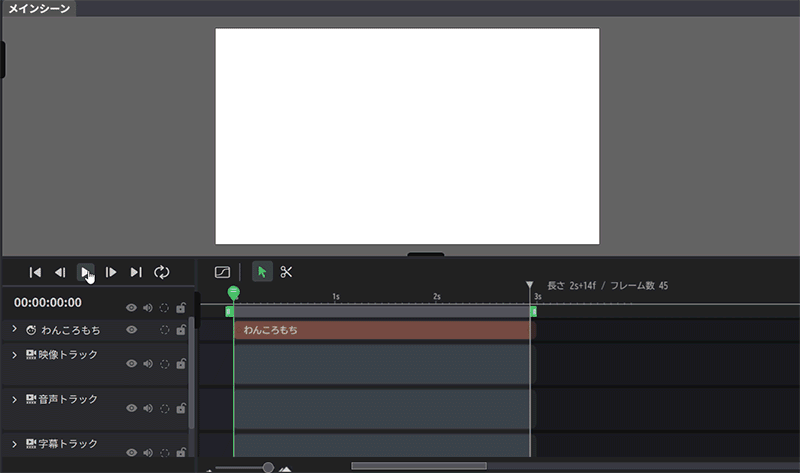Effects and Animation Effects
Updated: 08/15/2025
Effects enhance visuals, and animation effects add motion automatically.
Easily add multiple effects and animations to your layers.
Effect
Various effects can be added to the layer, such as making it glow, blurring, and adding shadows. Multiple effects can also be added. Replacing the order can change the way they look. Please follow the steps below.
How to apply effects
- Select the layer on which you want to apply the effect.
Select the layer on the canvas, timeline, or layer list by clicking the target layer. - Select an effect from the palette.
Select the effect you wish to add from the “Effect List” in the palette. To add multiple effects, click “+Add New Effect”.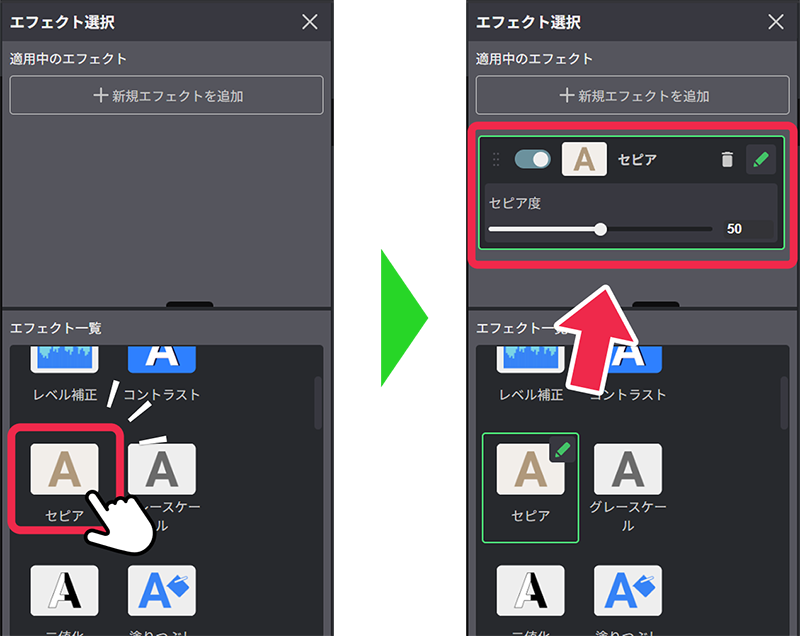
Applying effects using adjustment layers
Effects can also be applied collectively using “Adjustment Layer”. With adjustment layers, you can apply effects and color corrections to multiple layers below at once, increasing editing efficiency.
See Adjustment Layers for more information.
Animation Effects
Animation effects make it easy to add motion effects to layers. Please follow the steps below.
How to apply animation effects
- Select the layer on which you want to apply the animation effect. Select the layer on the canvas, on the timeline, or in the layer list by clicking on the layer you want to apply the animation effect to.
- Select an animation effect from the palette.
Select the animation you wish to add from the “Animation Effects List” in the palette. To add multiple animations, click on “+Add New Animation Effect”.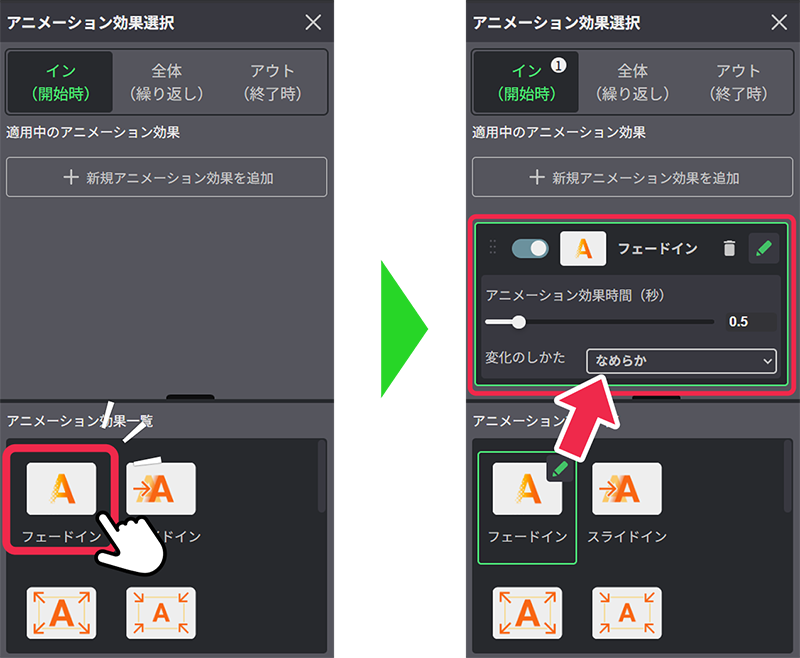
In (Start)
This animation is applied as soon as the layer starts to appear.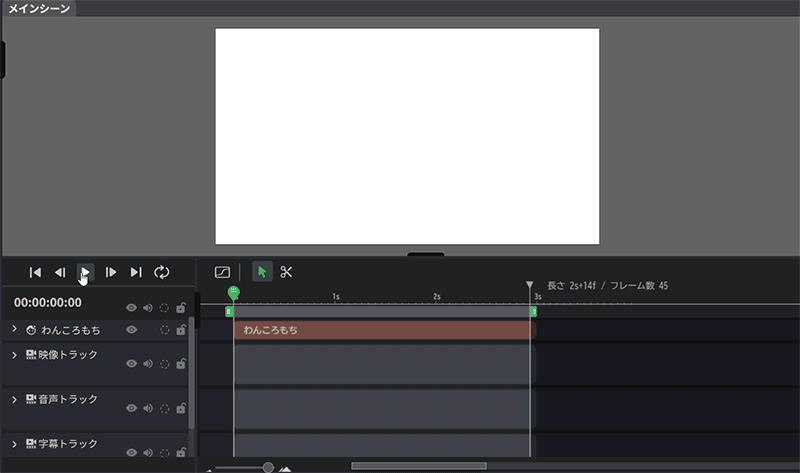
All (Loop)
This animation is repeatedly applied while the layer is displayed.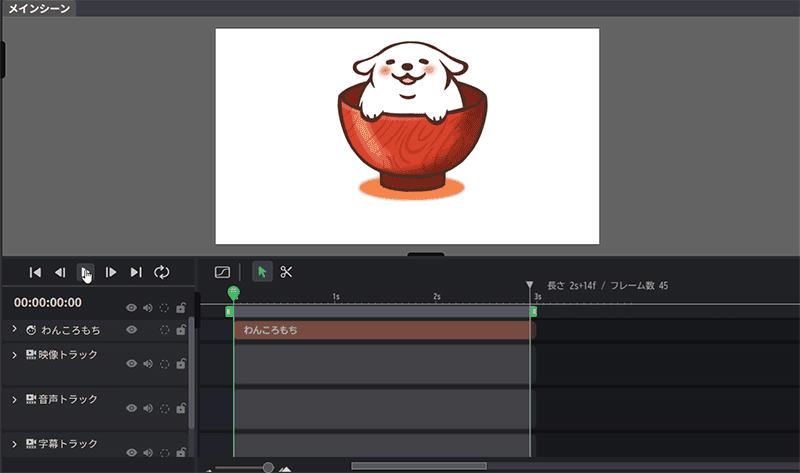
Out (End)
This animation is applied at the end of the layer display.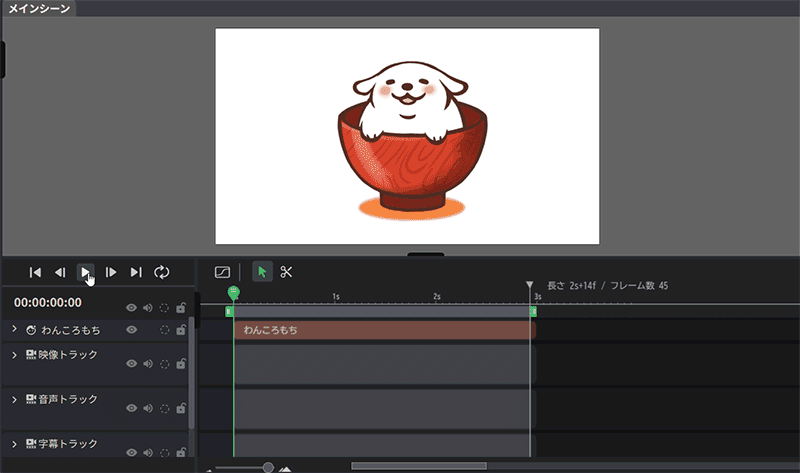
Disable animation effects (common settings)
Turning on this feature in the palette temporarily disables the animation effect.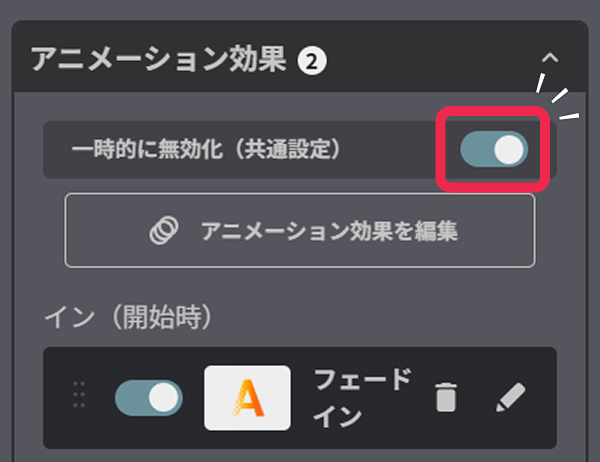
Animation Effect disabled during selection
The animation effect of the selected layer is automatically disabled.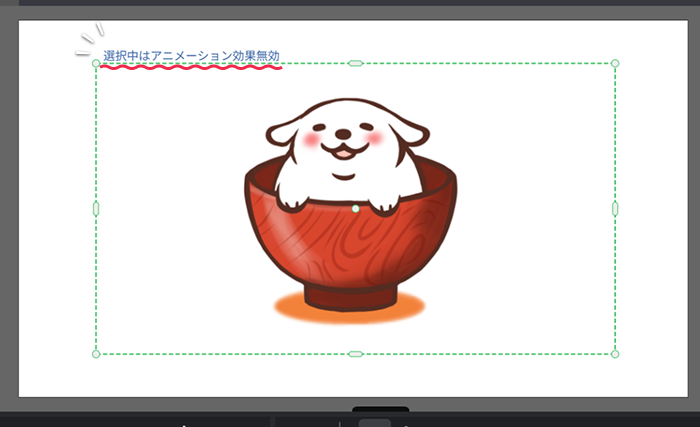
When an animation effect is applied, the original layer cannot be moved or scaled properly, so the animation effect is disabled for the selected layer, making it easier to edit.