Normalize the Draw Order of Models
This section describes situations in which models do not render correctly with Unity’s camera settings and how to resolve them.
Summary
Models do not render well in Unity with some camera settings. For example, if the camera’s Projection setting is set to “Perspective,” the image will not be rendered correctly.
In this case, change the Projection setting to “Orthographic” or set the model’s Rendering Mode to “Back To Front Order.”
Details
When a model is output in Unity, the model may not display correctly as shown in the following image.

In this case, the “Camera” -> “Projection” setting of the Main Camera that displays the model must be set to “Orthographic” as shown in the image.
With this change, the model will be drawn correctly.
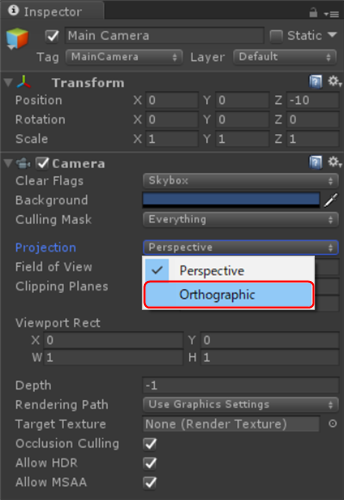
In some cases, the Projection setting cannot be changed, such as when you want to display an image with the same camera as the 3D model.
In that case, change “Sorting” -> “Mode” in CubismRenderController.cs attached to the model from “Back To Front Z” to “Back To Front Order.”
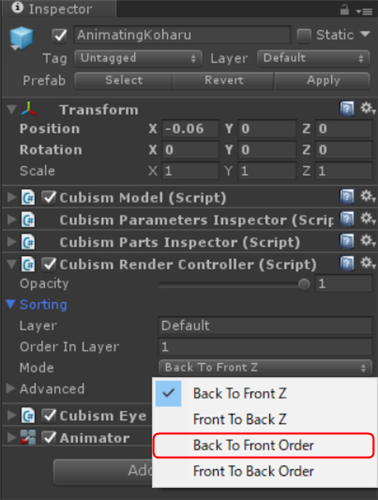
If either of the above methods is used, the model will be displayed normally as shown in the image.

