Verification Tool
Updated: 09/21/2023
This is a tool for verifying safety of MOC3 files.
Please click the button below to download the latest version.
Download here
Please visit the following page to download the file(s).
Download Cubism MOC3 Consistency Checker
Please feel free to contact the community regarding any problems or requests.
MOC3 Consistency Checker
By loading MOC3 files into this tool, it can verify whether or not the file is in the correct format. It can also detect maliciously modified files.
For details on how to use this tool, please refer to “How to Use” below.
Update History
ver.1.00.03(2023/08/17)
- Now compatible with Cubism 5.0 models.
ver.1.00.02(2023/03/16)
- We have fixed a bug where some MOC3 files that use weight limit settings for Blend Shapes are falsely detected as ‘Corrupted’ despite being in the correct format.
- We have fixed a bug where the application might crash when attempting to load MOC3 files that are not in the correct format.
ver.1.00.01(2023/03/10)
- We have fixed a bug where the output is falsely identified as “Corrupted” when there was no reference for clipping mask.
- We have implemented measures to avoid Microsoft Defender SmartScreen alerts.
- [Mac] MOC3 Consistency Checker released.
ver.1.00.00(2023/03/09)
- [Windows] MOC3 Consistency Checker released
How to Use
①[Windows] Start ”MOC3ConsistencyChecker.exe”
[macOS] Start “MOC3ConsistencyChecker.app”
②Click the ”[1] Select MOC3 Files or folder” button at the top of the window.
Load the MOC3 file or folder containing the relevant file that you want to verify.

You can also load files by dragging and dropping them into the space at the bottom of the window.
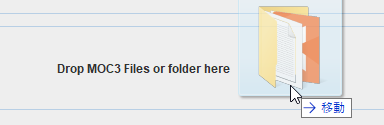
The loaded MOC3 file is displayed in the “Check targets” in the center of the window.
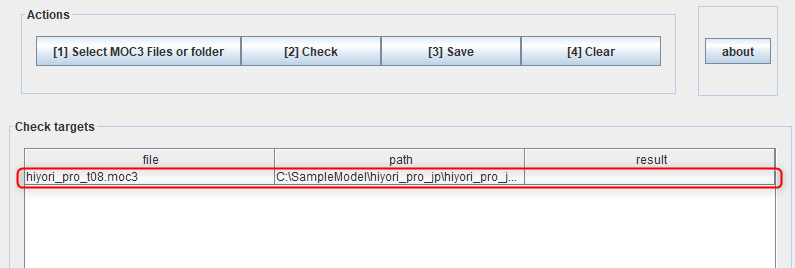
*If the folder you drag and drop contains a large number of files, it may take some time to display them.
③Verify the loaded MOC3 file.
Click “[2] Check” button.

Verification results can be viewed in “result”.
If there are no issues with the file, “OK” will be displayed. If there is an abnormality, “Corrupted” will be displayed.
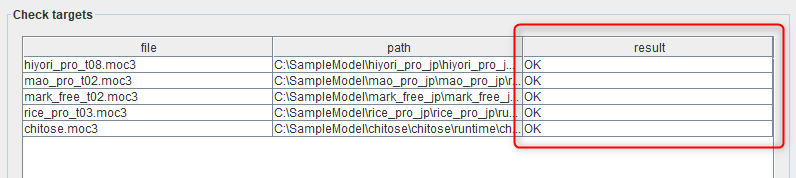
④Verification results can be saved as a text file.
Click “[3] Save” button to save.

⑤Clicking the “[4] Clear” button removes the contents of the “Check targets” display.

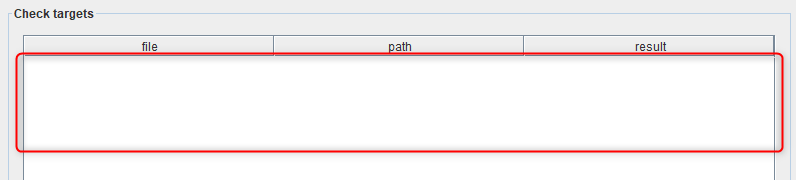
Contact Details
If you have any concerns, please contact us using the form below.
「CONTACT」
How to check the log
[Windows]:
When you launch “MOC3ConsistencyChecker_log.exe” included in the file, a command prompt will appear and allow you to review the log.
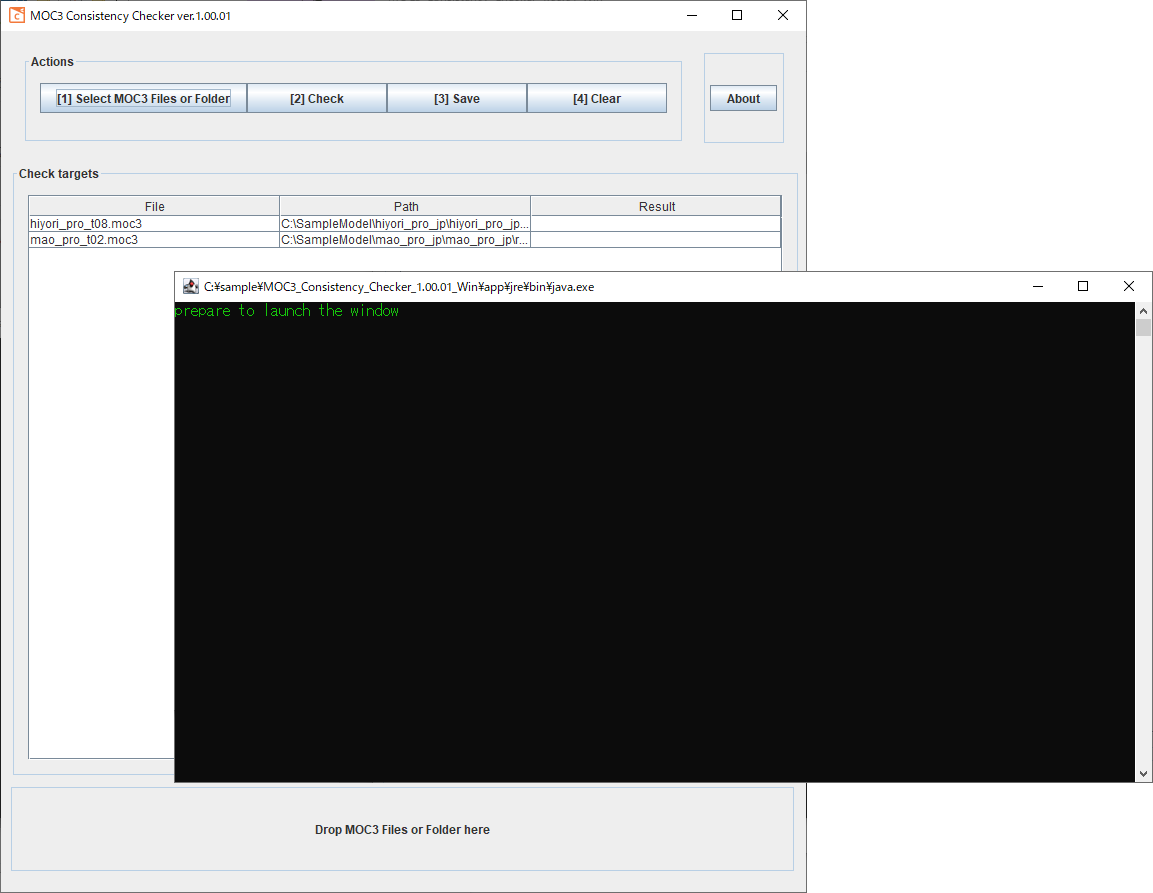
Please copy and paste the content of the log and send it with your inquiry.
[Mac]:
Right-click ‘MOC3_Consistency_Checker.app’ and select ‘Show package contents’.
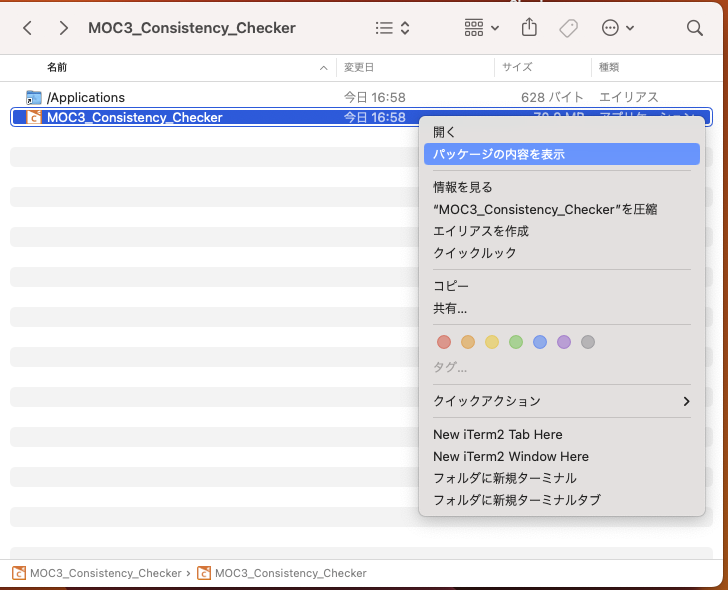
Run ‘Contents/MacOS/MOC3_Consistency_Checker’.
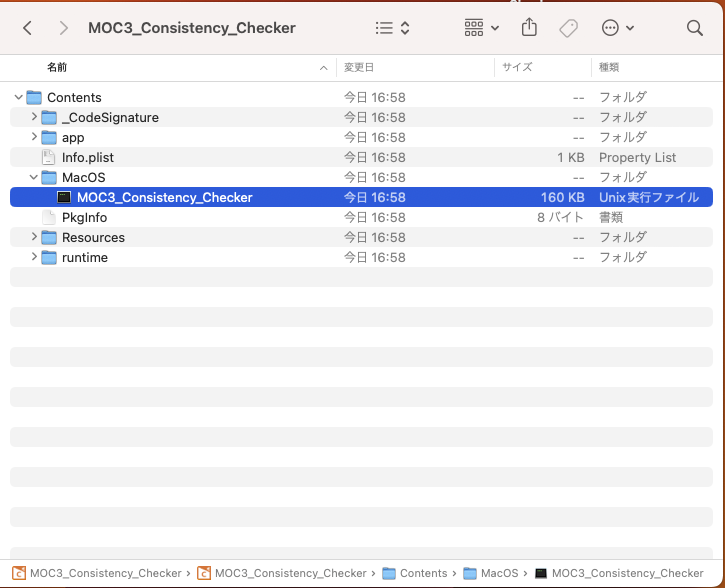
The terminal appears together and the logs can be checked.
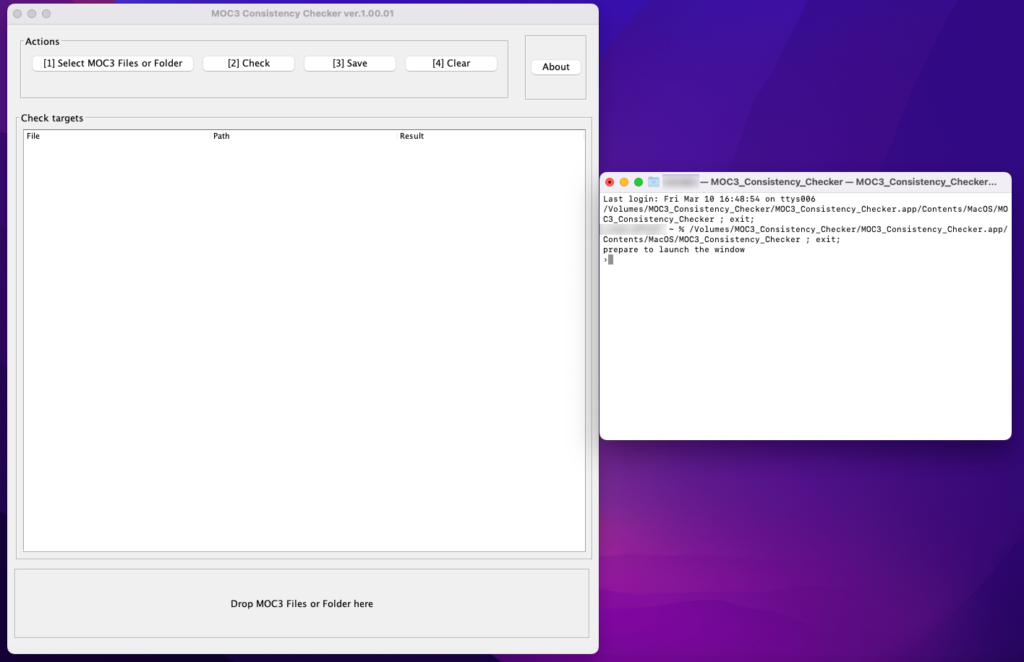
Please copy and paste the content of the log and send it with your inquiry.
