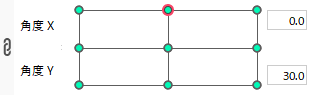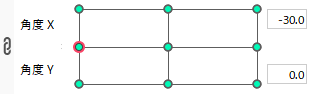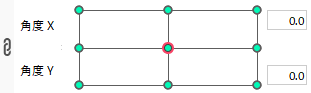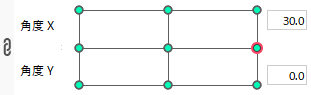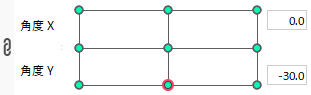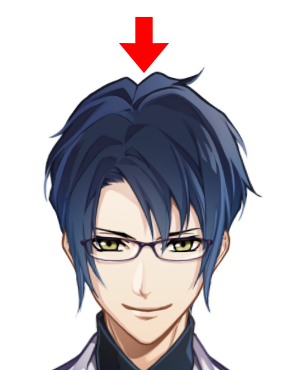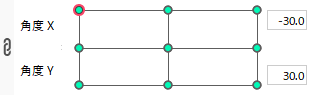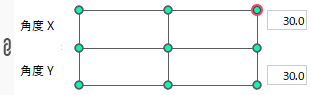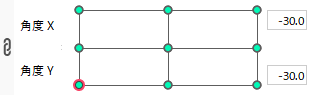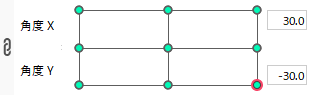Automatic Generation of Four Corner Forms
Updated: 08/17/2023
This function automatically generates a form for the four corners of the multiplied parameters.
Mainly used to generate the four corners (diagonal faces) of [Angle X] and [Angle Y].
The creation of [Angle X] and [Angle Y] is explained in the following tutorial video, so please also refer to that.
Basic Tutorial 5. Adding XY Facial Movement
The following is an example of creating eight face orientations utilizing the [Automatic Generation of Four Corner Forms].
How to Use Automatic Generation of Four Corner Forms
First, make four directions: up, down, left, and right.
| ||
| ||
|
|
|
|
|
|
| ||
|
As a preliminary step, unlock the part that contains the object from which the form was created.
Click on the lock icon in the figure below to lock and unlock the whole unit at once.
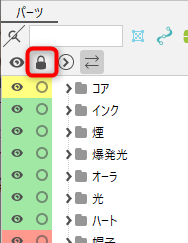
Click on the [Modeling] menu -> [Parameter] -> [Automatic Generation of Four Corner Forms].
Tips
The same operation can be performed in the Palette menu of the [Parameter] palette under [Automatic Generation of Four Corner Forms].
The [Automatic Generation of Four Corner Forms] dialog box will open.
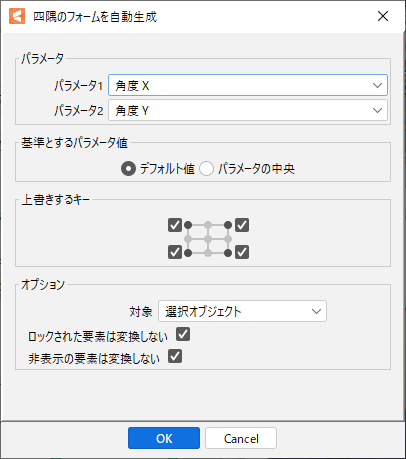
For [Parameter 1] and [Parameter 2], select the parameters to which you want to apply the blend.
In this case, use “Angle X” and “Angle Y” to create a face orientation XY.
For [Parameter Value to Reference], specify the form to be used as a basis for blending.
The two settings that can be specified are [Default value] and [Center of Parameters].
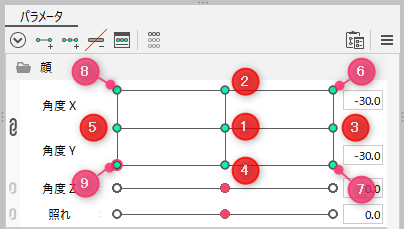
When [Parameter Value to Reference] is [Center of Parameters], the four corners are generated from the median of the minimum and maximum values of Parameter 1 [Angle X] and Parameter 2 [Angle Y] and the forms (2), (3), (4), and (5).
When [Parameter Value to Reference] is [Default value], the four corners are generated from the default values of Parameter 1 [Angle X] and Parameter 2 [Angle Y] and the forms (2), (3), (4), and (5).
Under [Overwrite Key], a check box allows you to specify where the auto-generated results should be overwritten.
In the [Overwrite Key] column, [Top Left] corresponds to the key at position (8), [Top Right] to position (6), [Bottom Left] to position (9), and [Bottom Right] to position (7).
In [Options], the main setting is about the blending target.
In this case, since forms are created with both an ArtMesh and Deformer for the orientation of the face, the target is set to [All drawing elements and deformers].
Clicking the [OK] button generates the diagonal four corner form.
|
|
|
|
|
|
|
|
|
|
|
|
|
|
|
|
|
|
If you don’t want to use the automatically generated forms, you can manually modify the forms of the objects in the four corners.
Once the correction is made, the setting is complete.
Precautions
Be aware that if you apply [Automatic Generation of Four Corner Forms] after manually adjusting the forms in the four corners, you will lose the manually adjusted forms.