Copy and Paste Objects
Updated: 12/20/2018
Parts, deformers, and ArtMeshes can be easily copied and pasted.
In addition, the parameters associated with them are copied together, allowing you to duplicate similar shapes and work more efficiently.
POINT
Please note that when copying or pasting glue, the glue itself must also be selected from the Parts palette.
Method for Copying and Pasting Between Different Models
Here is an example of how to copy and paste the right arm using different sample models.
Copy the right arm of “hiyori” on the right and paste it into the model of “haru” on the left.
First, select the object on the Deformer palette to copy the right arm of “hiyori.” Select the objects using the following procedure to copy the objects together while maintaining the parent-child hierarchy.
(Right-click on the object to be copied -> Select including children) or (Alt + click on the object to be copied)
| Right click -> Select including children | Collectively selected |
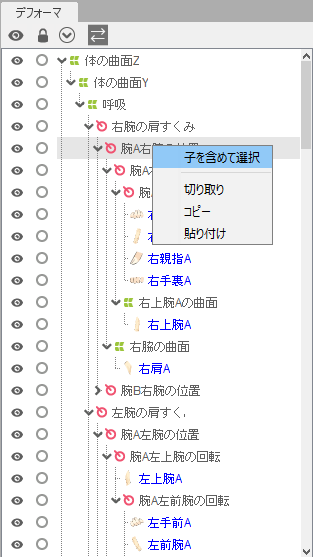 | 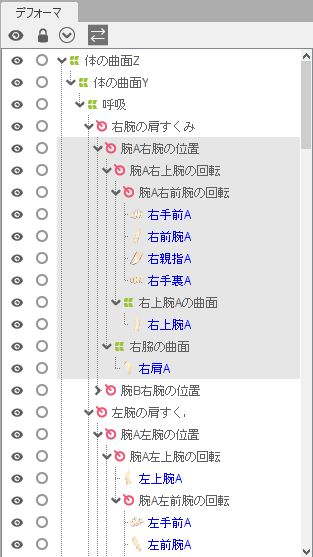 |
Click Ctrl + C to copy the right arm of “hiyori.”
Next, select the “haru” model file and paste it using Ctrl + V.
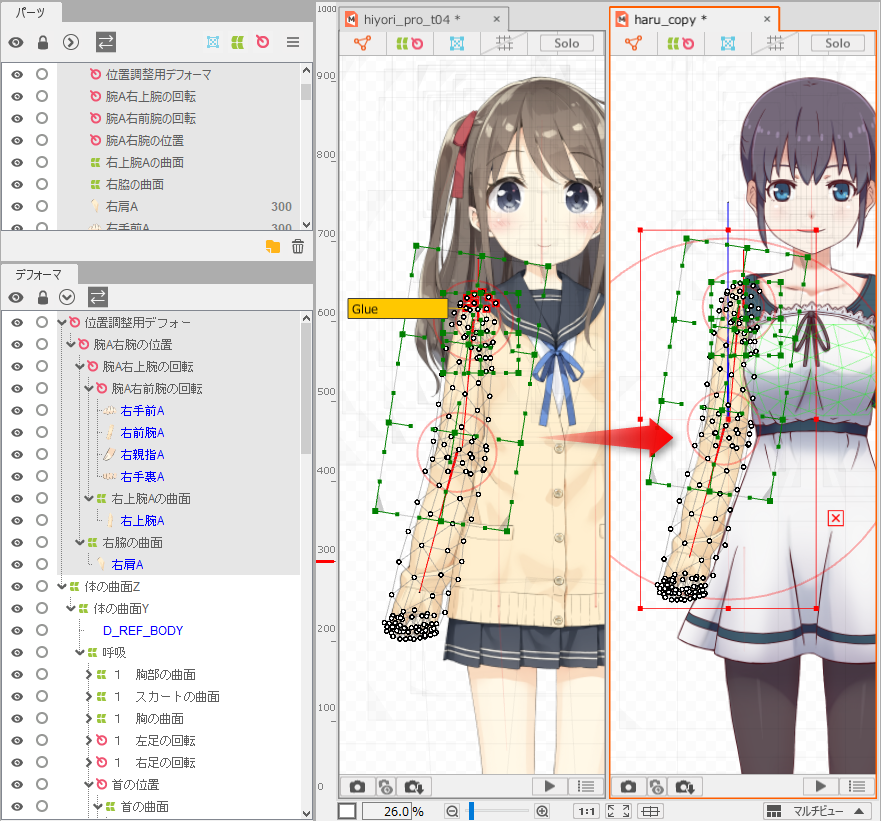
A Deformers for positioning is automatically created in the pasted file, if necessary.
Deformers for positioning allow objects with assigned parameters to be easily moved, scaled, and rotated together.
This facilitates operations after copying and pasting.
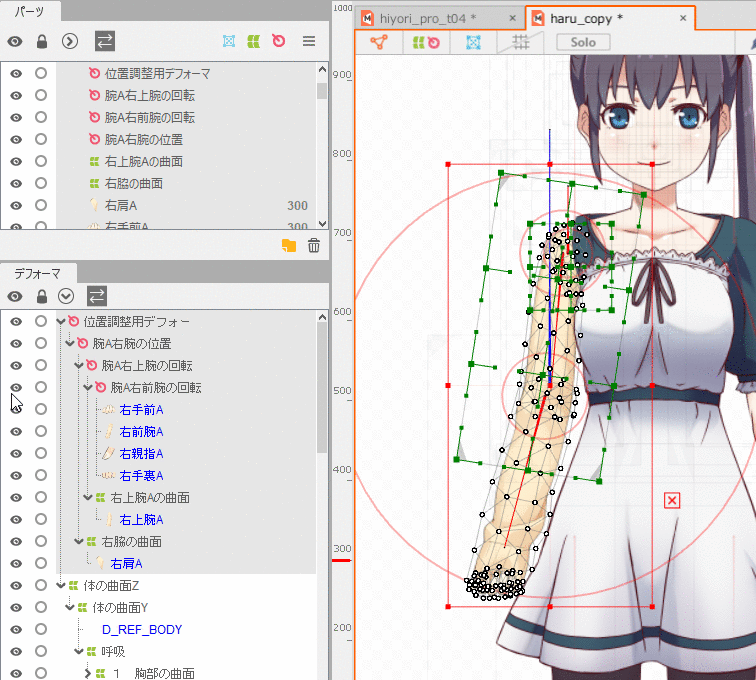
Note that the Deformer for positioning is only created temporarily and should be deleted once the position is determined.
Then, drag the “Arm A right arm position” that was the child of the Deformers for positioning on the Deformer palette and drop it on the Rotational Deformer under the “Position XZ of right arm A.”
This creates a new parent-child hierarchy for the new right arm, which can be moved with parameters such as “Body rotation” and “Breath.”
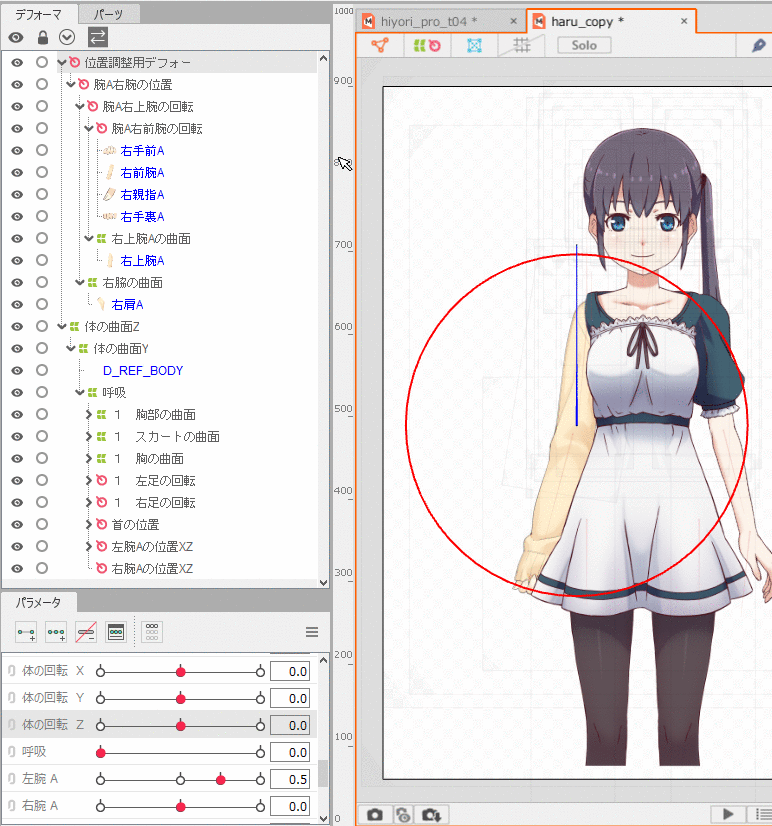
About edges when copying and pasting
When copying and pasting parts or objects between different models, the added objects are placed as new textures.
In addition, the added textures will be placed while keeping the original texture positions.
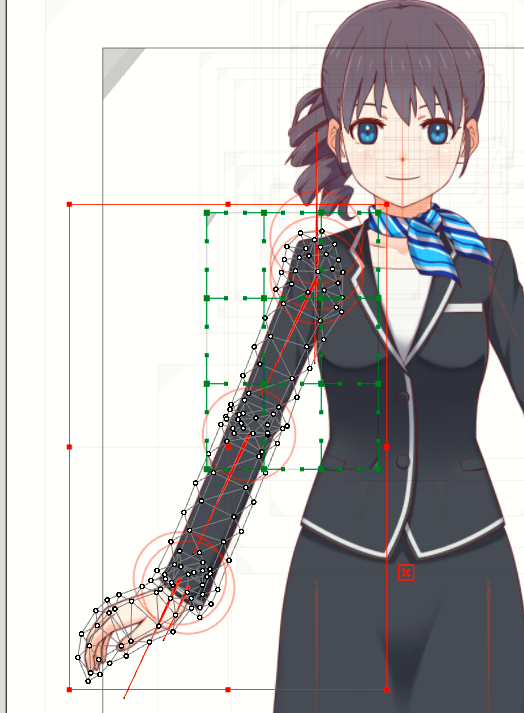 |  |  | ||
| Copy and paste the right arm to a different model. | The upper arm and forearm are generated as new textures, keeping their original positions. | The right hand is generated as a new texture, keeping its original position. | ||
 |  |  | 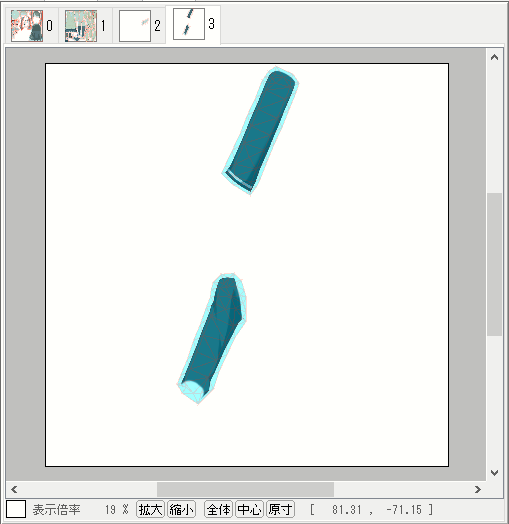 | 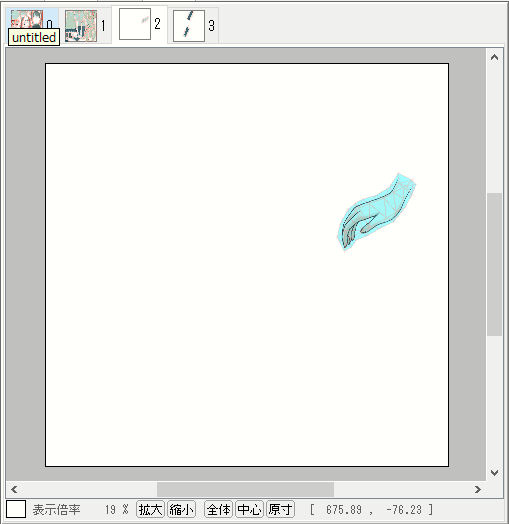 |
