Config
Updated: 02/12/2019
The “Config” menu allows you to load models and motions and configure basic settings for Cubism Viewer for Unity (formerly Portable Viewer).
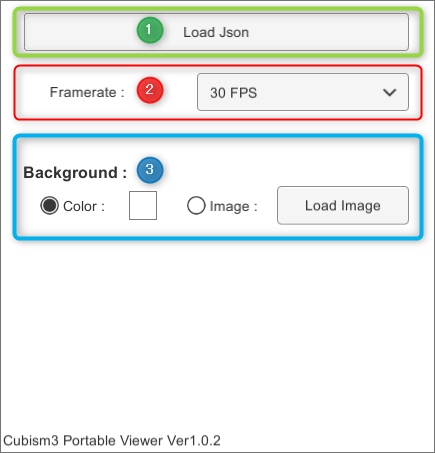
| (1) | Load Json: This button loads model and motion files. .model3.json and .motion3.json can be read. |
| (2) | Frame rate: A drop-down for setting the frame rate for the model display area. You can switch between 30 FPS and 60 FPS. The default setting is 30 FPS. |
| (3) | Background: The background of the model display area can be changed. The background can be a color or an image, which can be selected by checking a radio button. Color: Checking the radio buttons or clicking the square opens a dialog box to select a background color. Select a background color in the dialog box and click Apply to apply it to the background. Image: Checking the radio button or clicking the button on the right displays a dialog box to load a background image. Select an image file in the dialog box and click Apply to apply it to the background. |
Starting from 1.2.0, the version of Native Core used by Cubism Viewer for Unity is displayed at the bottom of the Config screen.
Was this article helpful?
YesNo
